Setting up CrystalPM
Now, Let’s Get Started!A default read-only user should be enabled in your CrystalPM >>> Creating A Read-Only User
- Copy and Paste this link: https://updates.optifyops.com/optify-sync/latest/Optify%20Integration%20Setup.exe into a web browser (Chrome, Microsoft Edge,Safari etc.) and press "Enter" this will initiate the download of the software.
After downloading the installer, right click the file and run with administration rights
and choose Yes.
Click on the Install button and wait. Right after installing, it'll run the Configure app. - To start the configuration click on the Add Site button and from the dropdown select CrystalPM
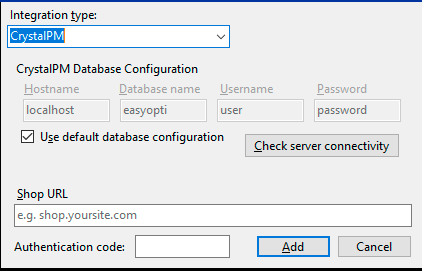
The Use default database configuration checkbox is checked by default, since it's very uncommon to have a different configuration for Crystal servers. Then, you should click on the Check server connectivity button to verify if the database can be connected.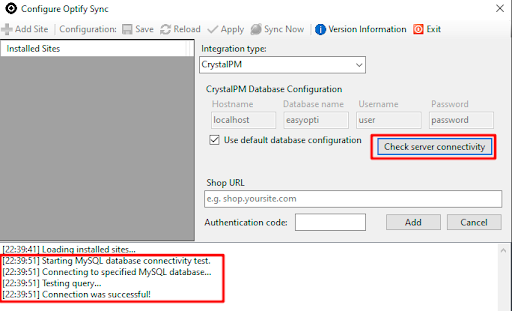
The connectivity check will try to connect to the database using the provided server address and credentials. If everything is ok, you'll see a successful entry on the log list. If not, you'll get a popup error describing what's wrong.
If you get a connection error (something like "unable to connect to server"), you may not be on the right machine. - Now fill the fields on the lower part of the Form Area, starting by the Shop URL field, with the site's URL: [The one you took note of in our email earlier]
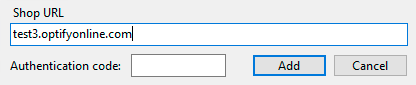
- Paste that number on the Authentication Code field and click on the Add button.
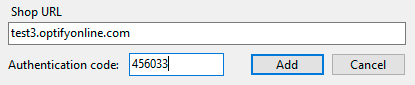
If the authentication succeeds, the form will close and the site will show up on the Installed Sites list.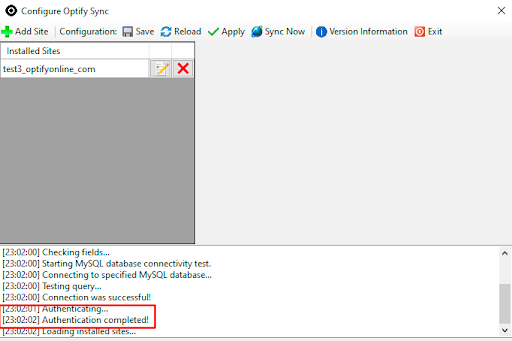
- You MUST click on the Save button on the toolbar to create the configuration file, and then click on the Apply button shortly after.
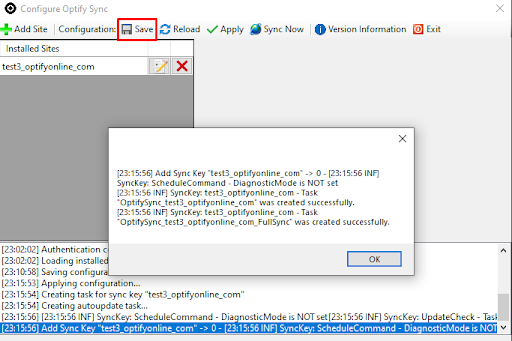
Click OK then Exit, and you are all set! Please notify customersuccess@optifyonline.com upon completion.
If you get stuck at any point or are unsuccessful, please reach out to customersuccess@optifyonline.com for help.
