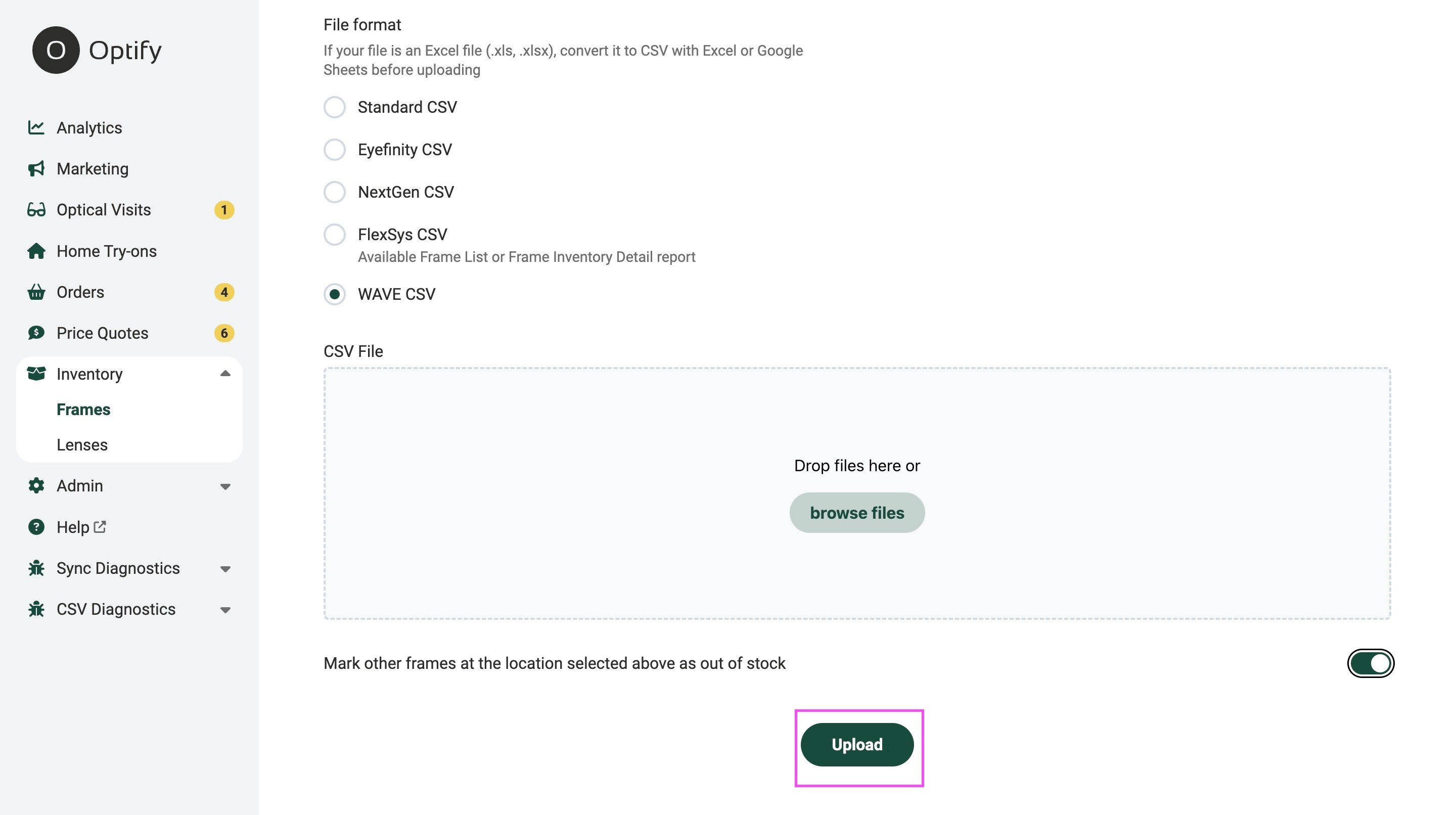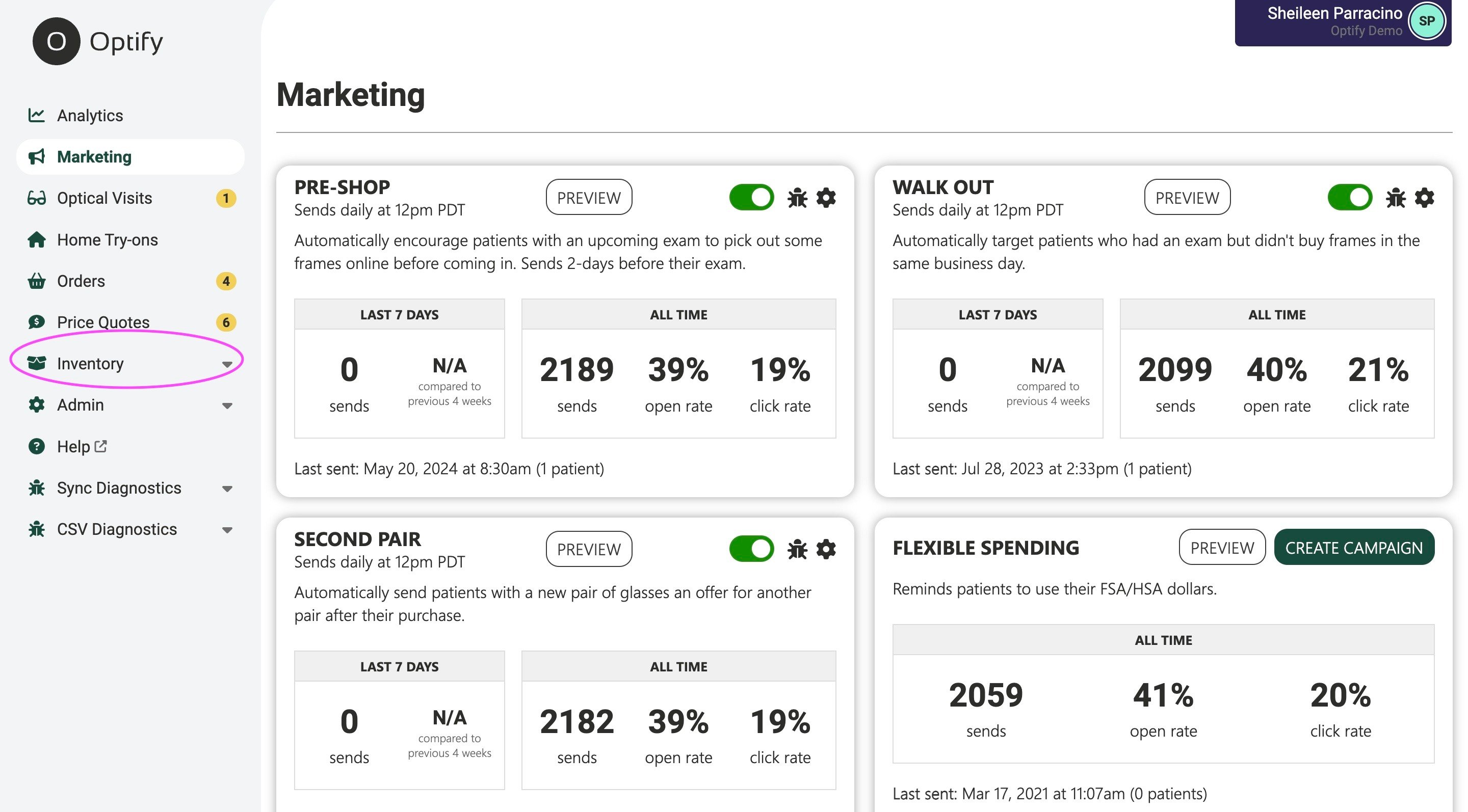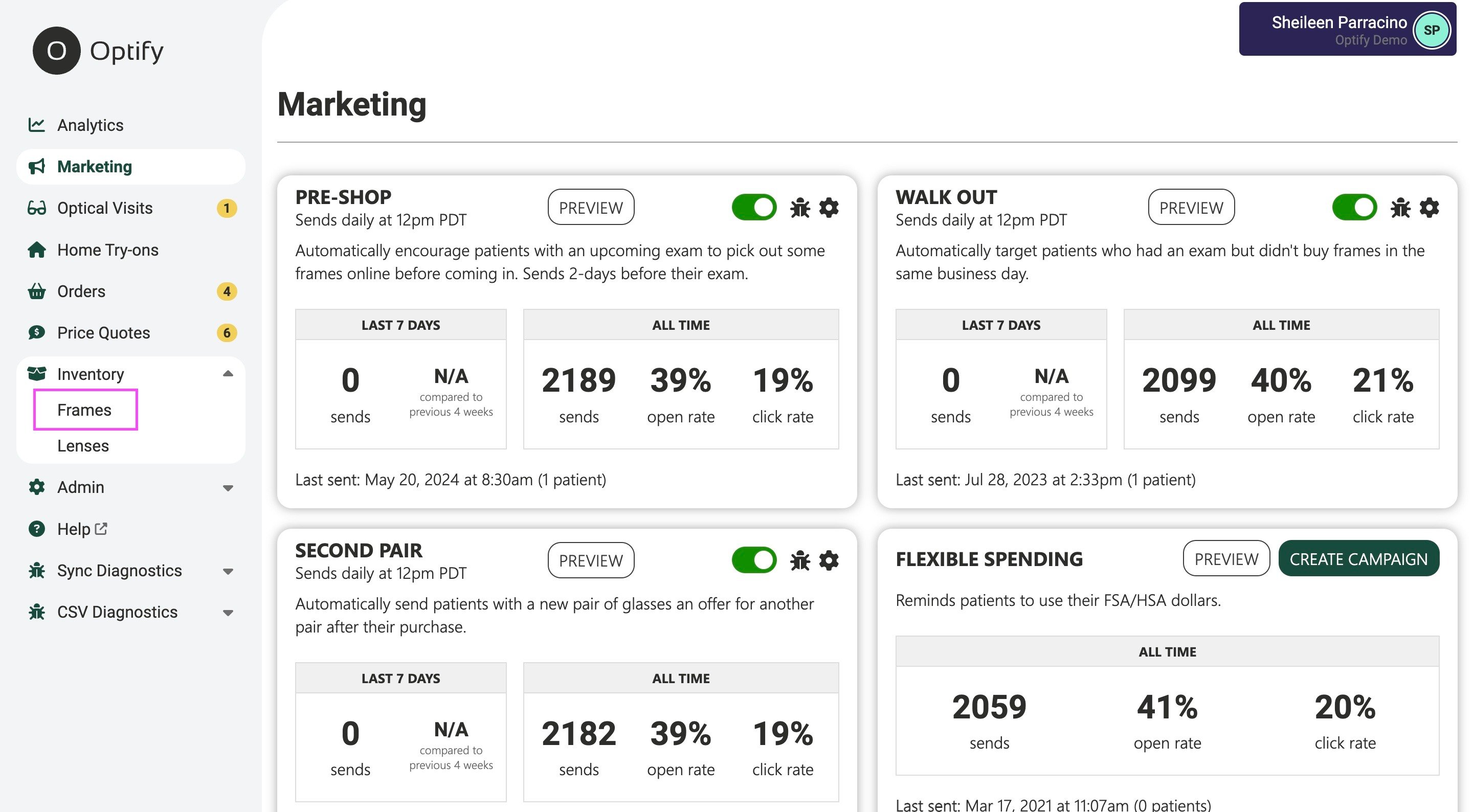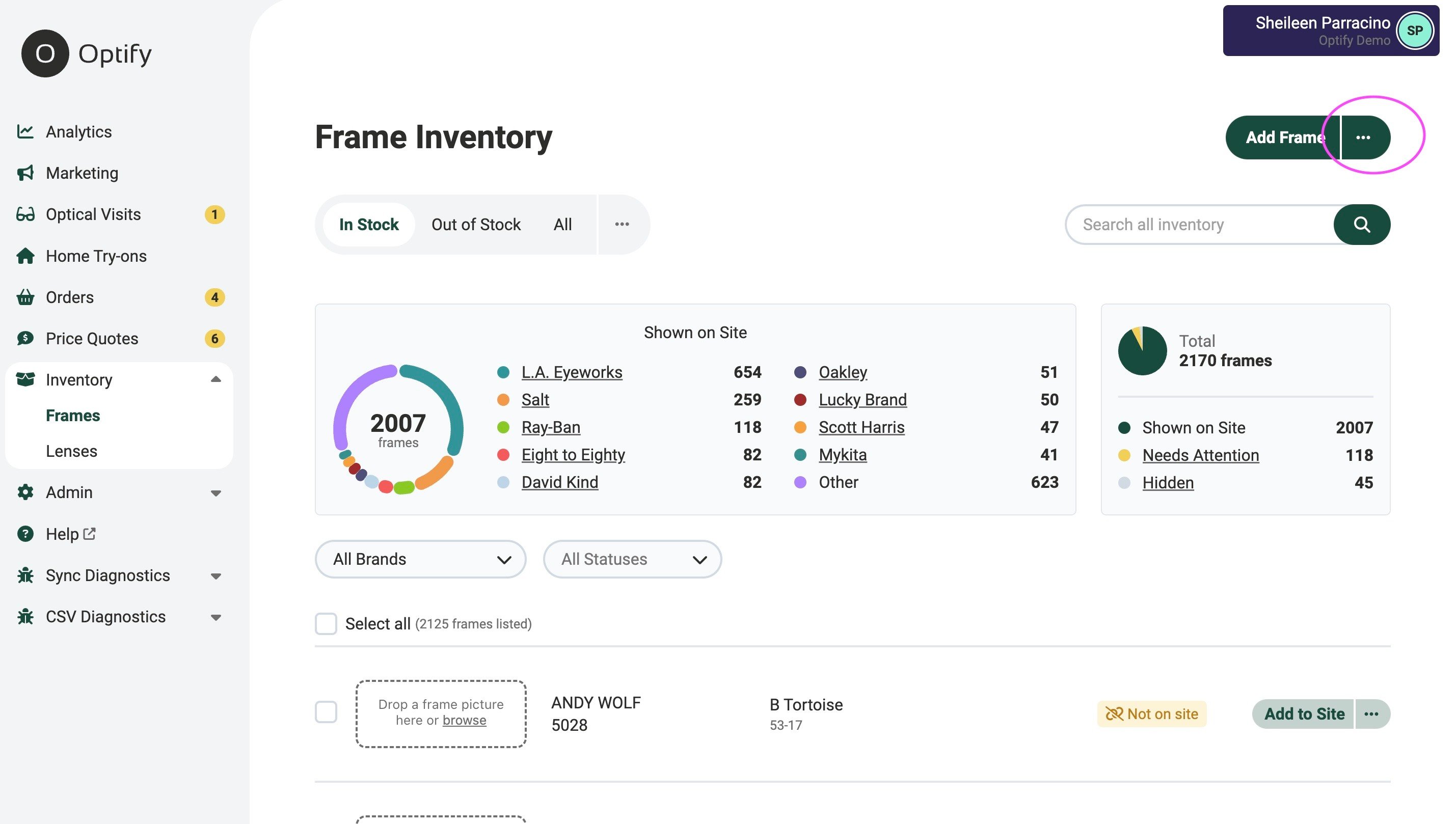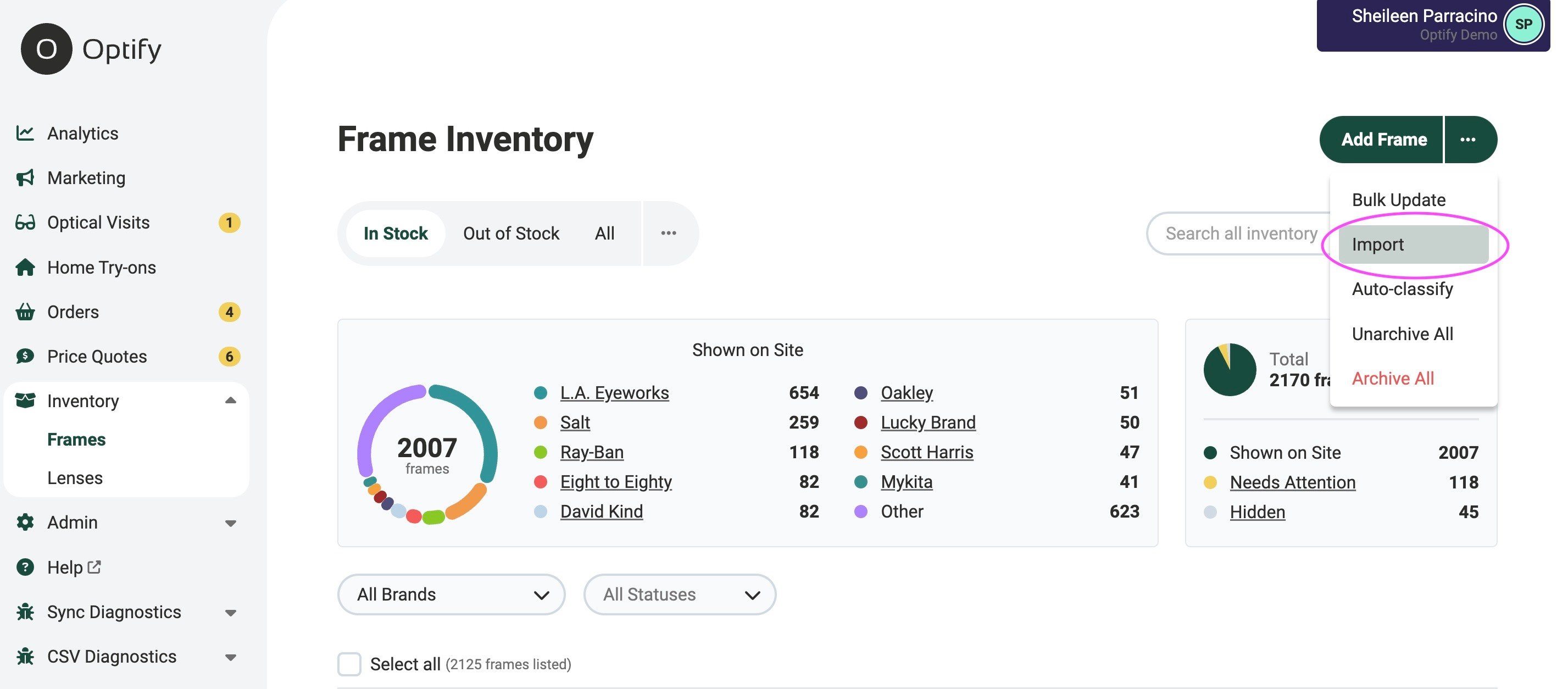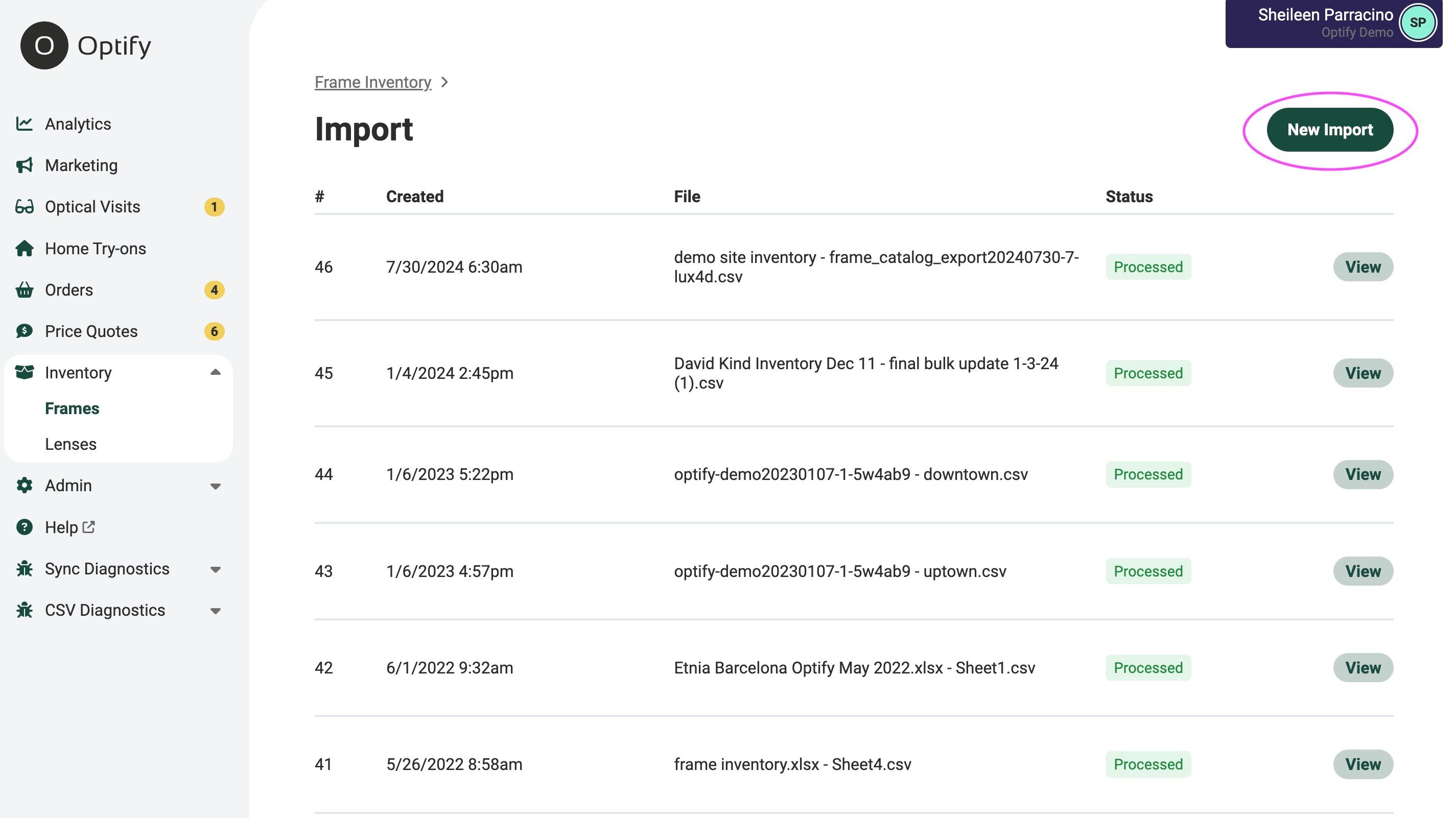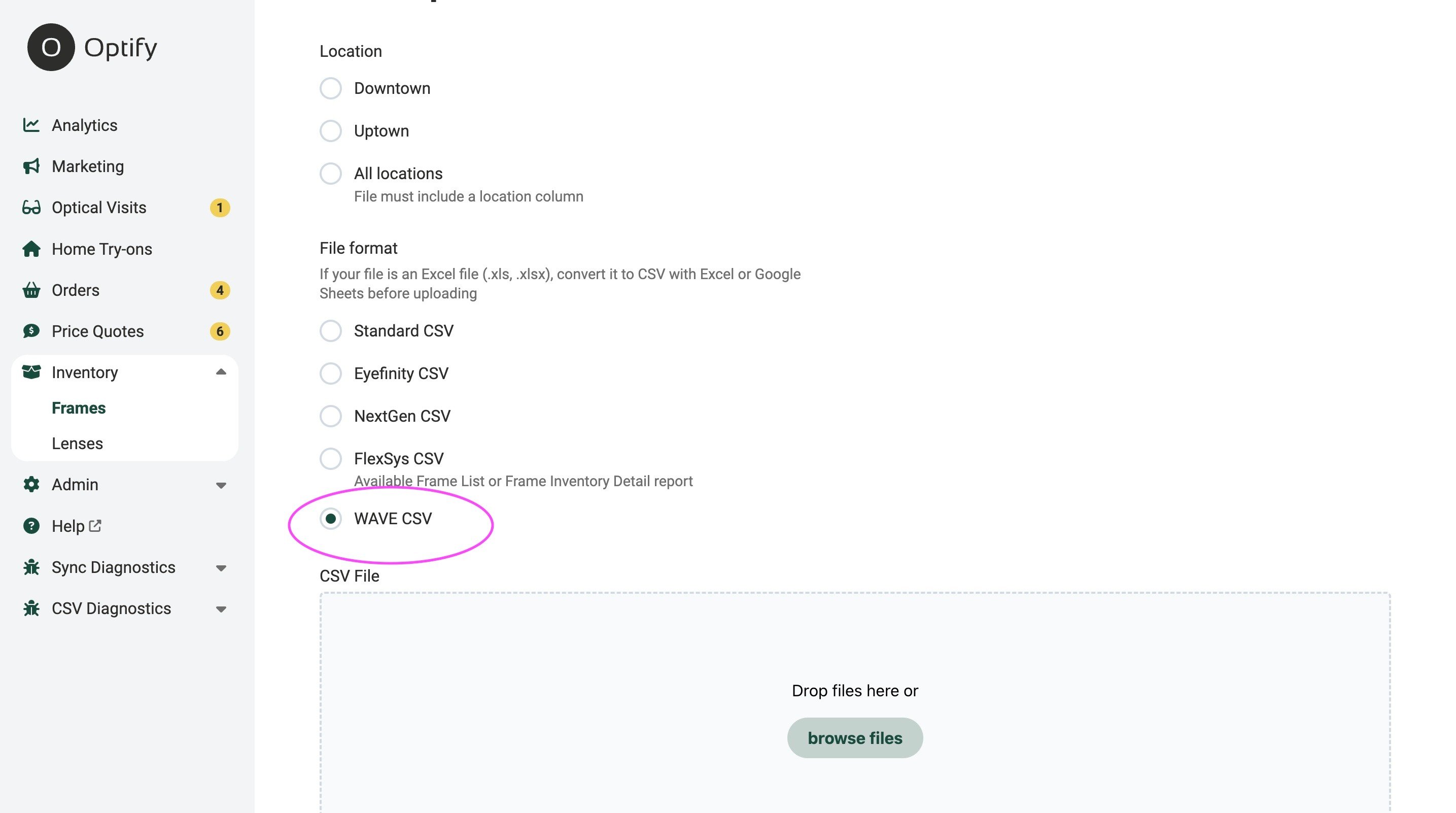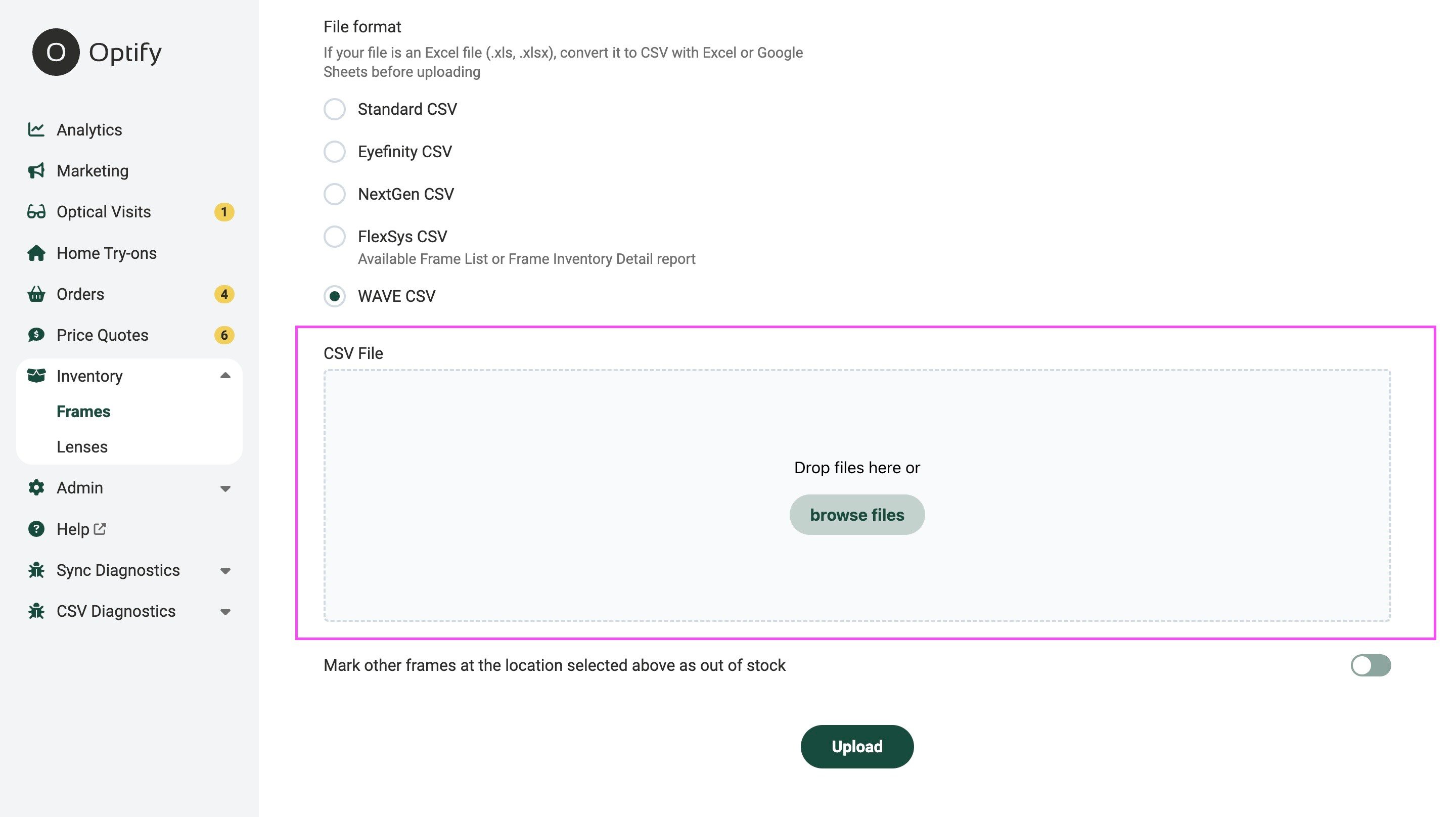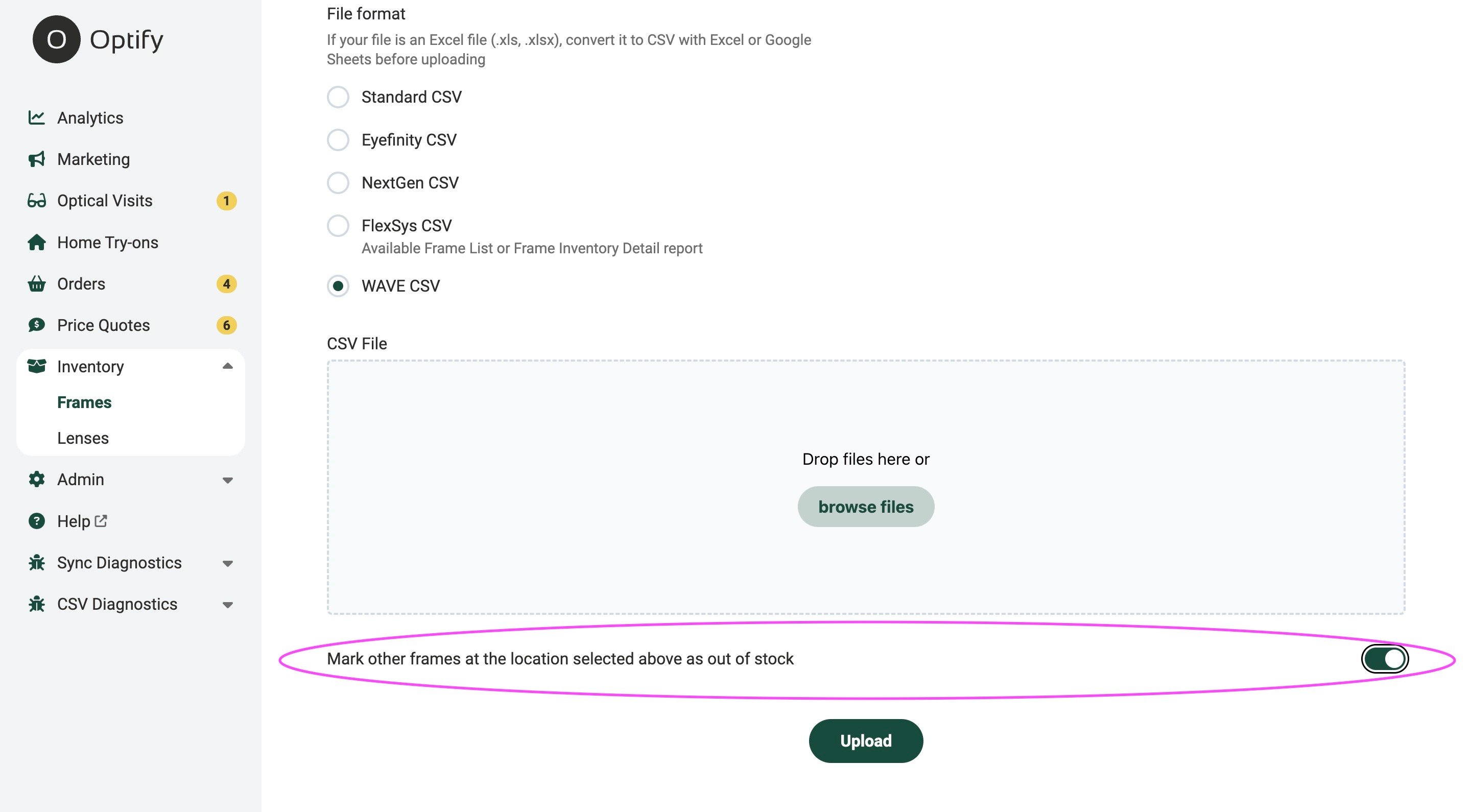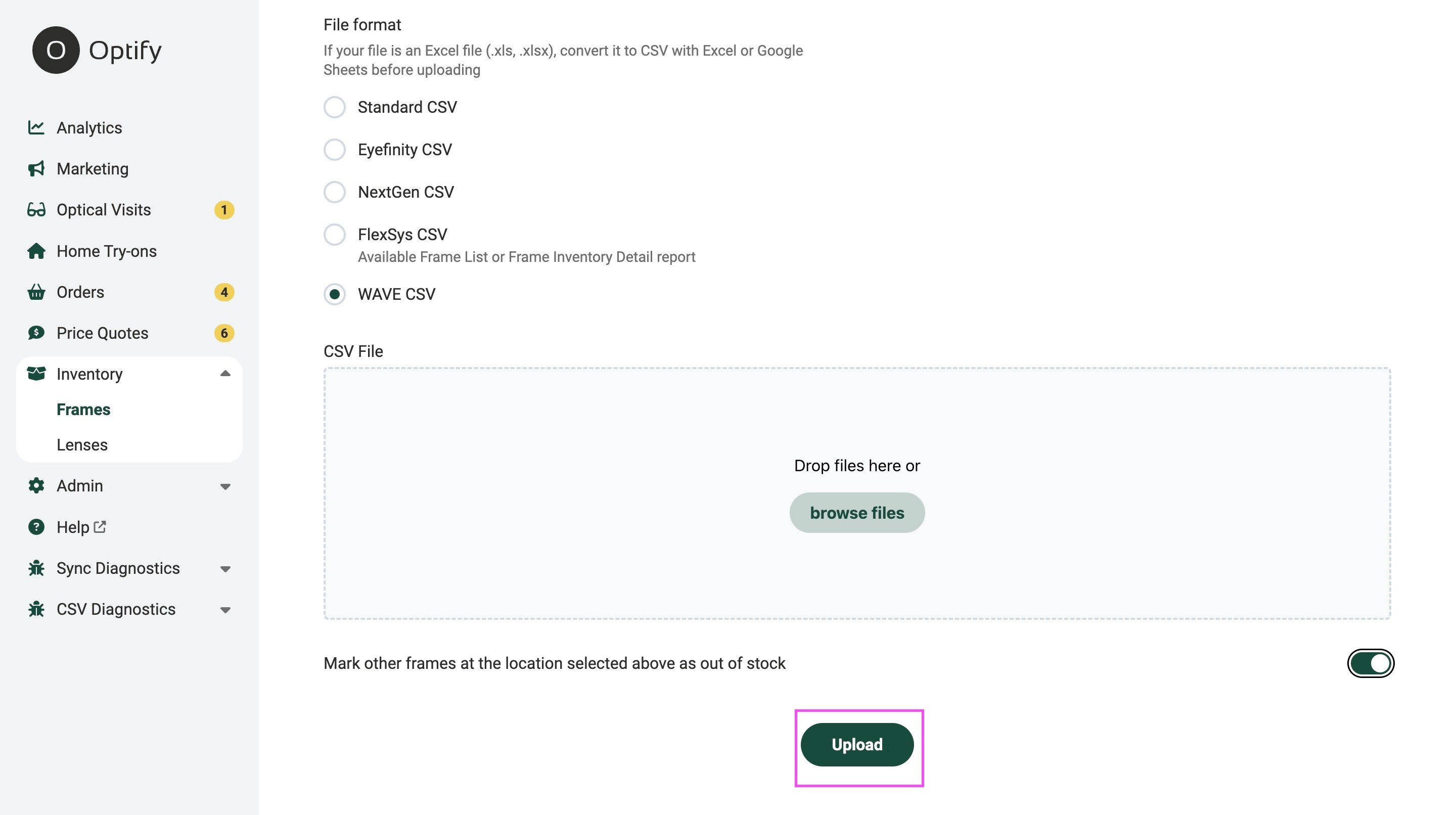How to upload your Wave CSV inventory file into your Optify dashboard
Uploading Your Wave CSV Inventory File
Uploading Your Wave CSV Inventory File
- Log in to your Optify dashboard.
- Navigate to the Inventory tab.
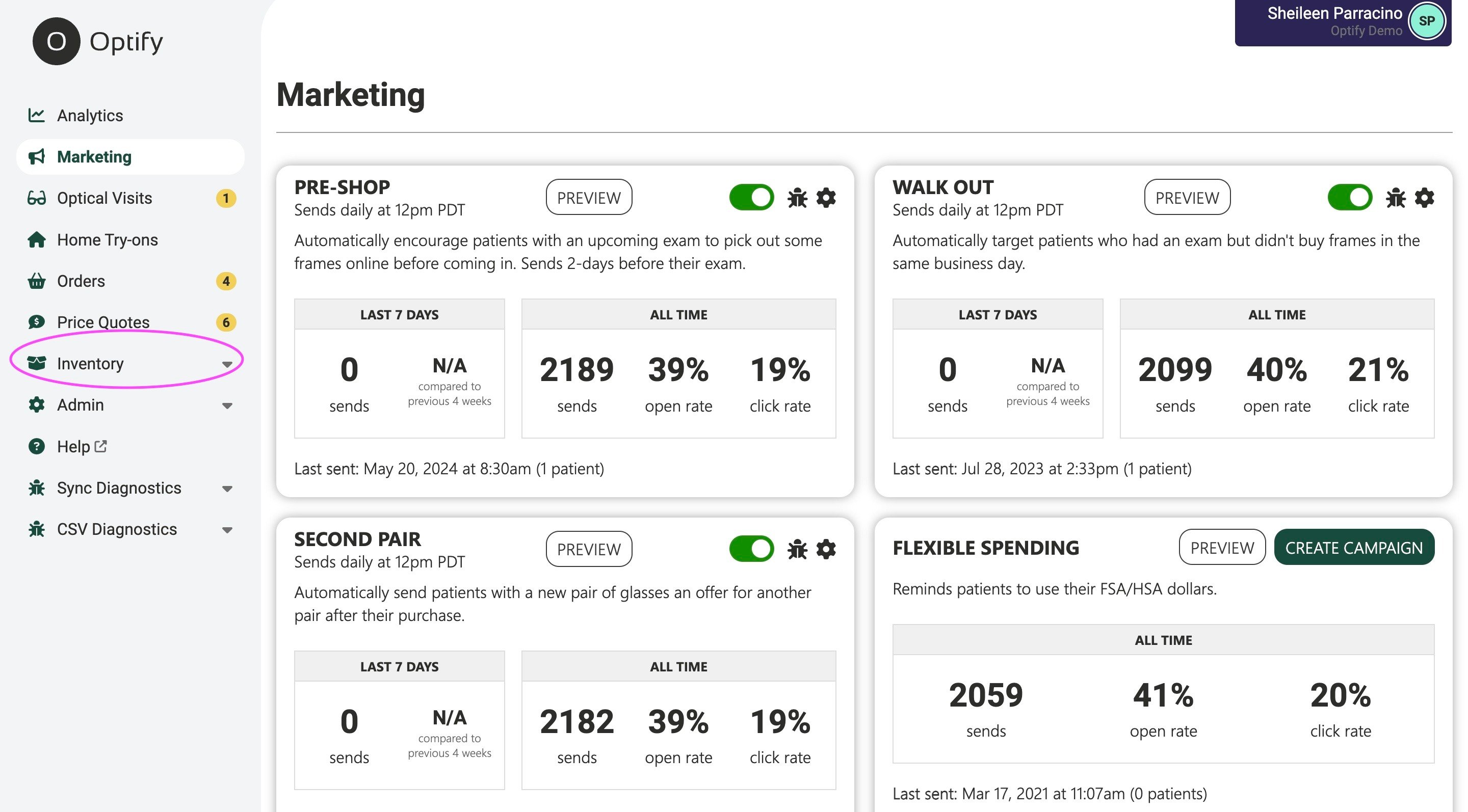
3.
Select Frames from the dropdown menu.
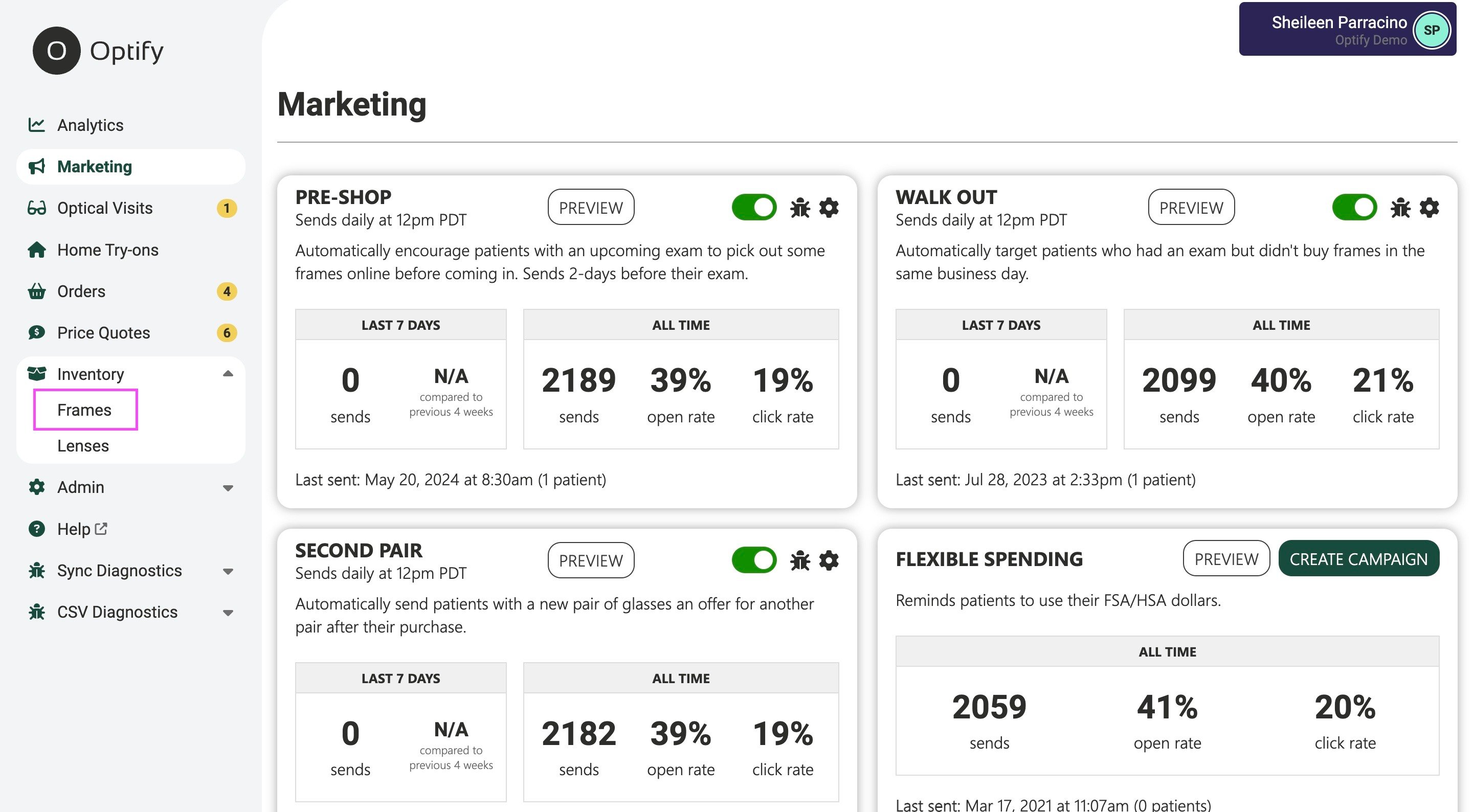
4.
Click the three dots to the right of the
Add Frame button.
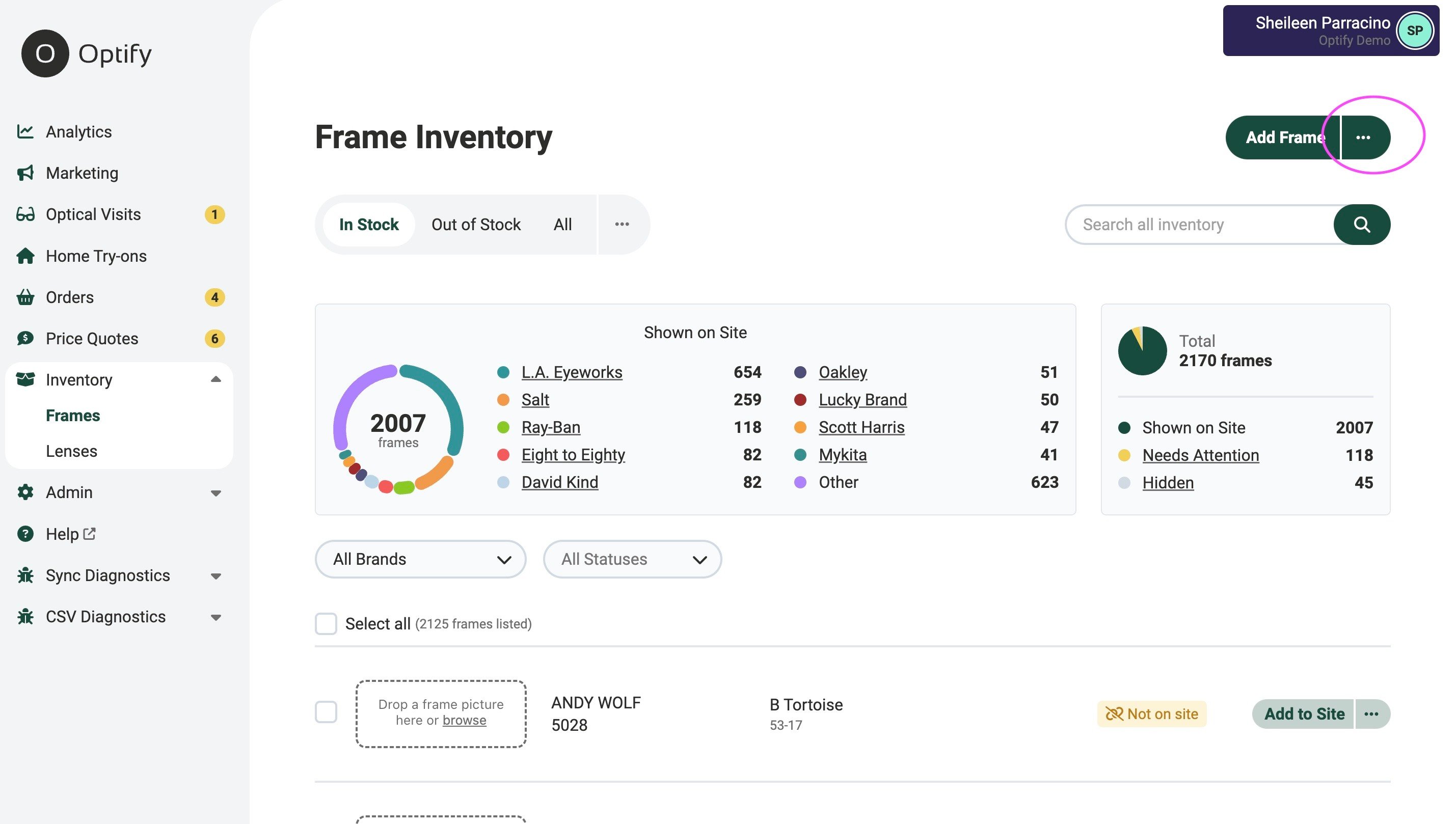
5. Choose
Import from the drop down.
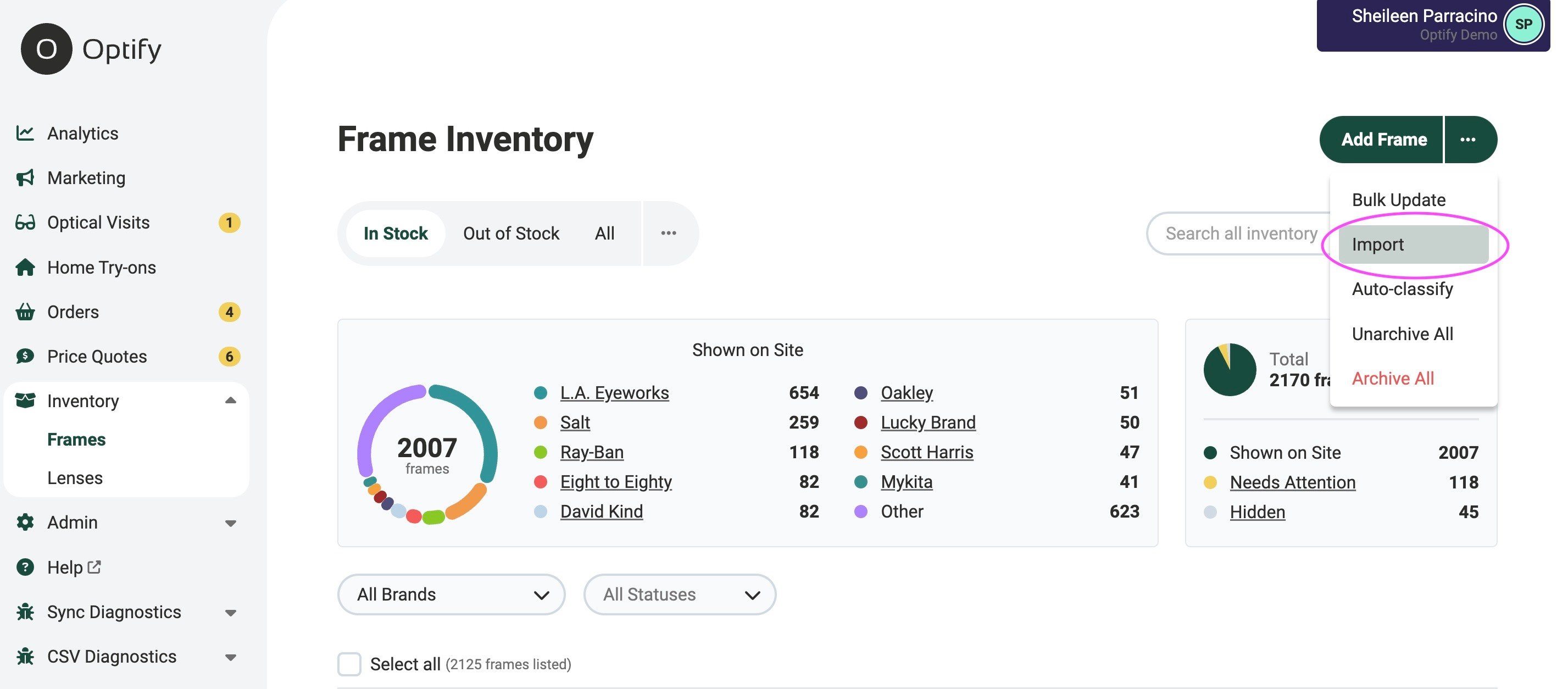
6.
Select New Import in the top right corner.
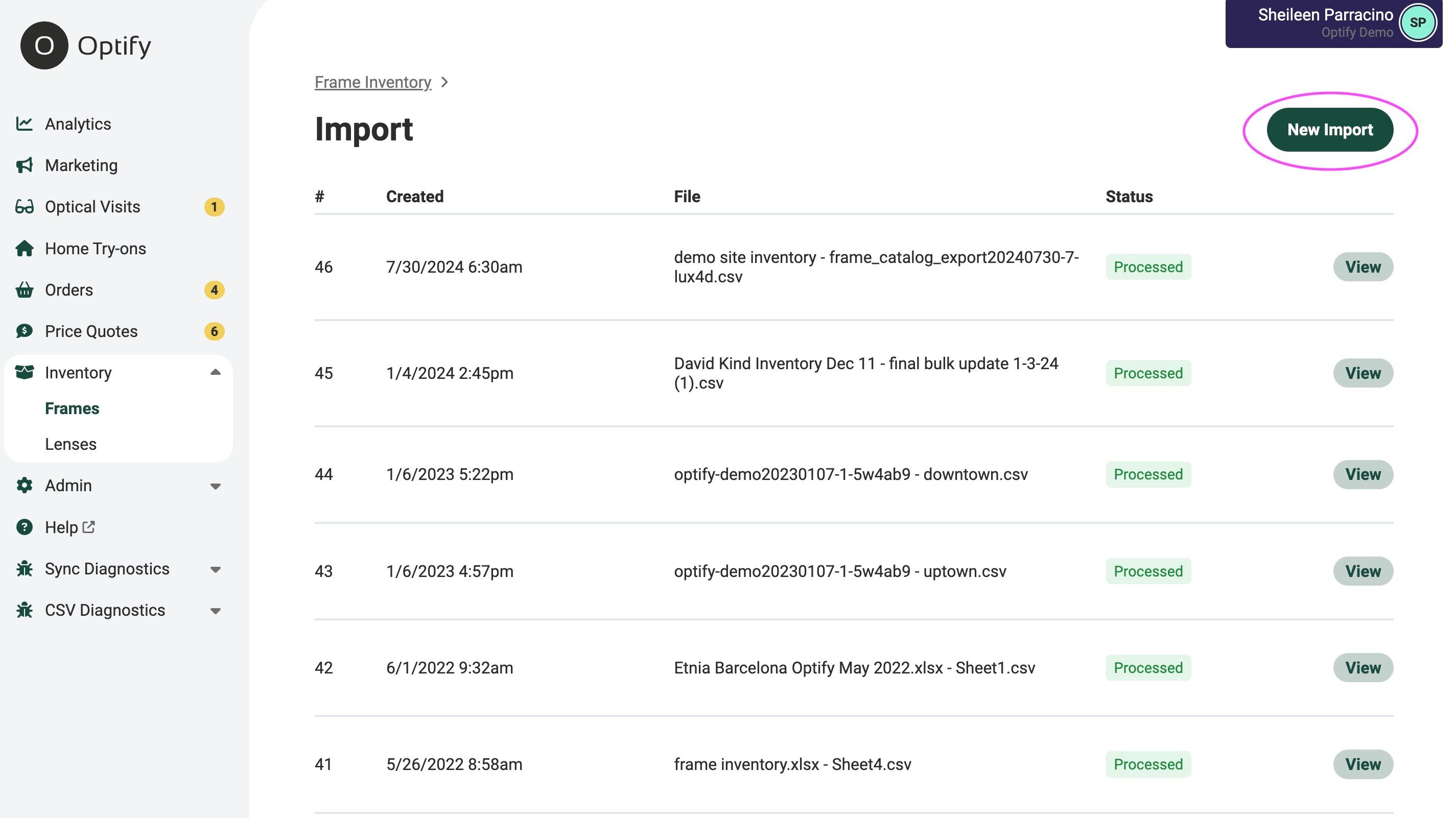
7. Choose the location for your upload (if applicable).
8. Select Wave CSV as the file format.
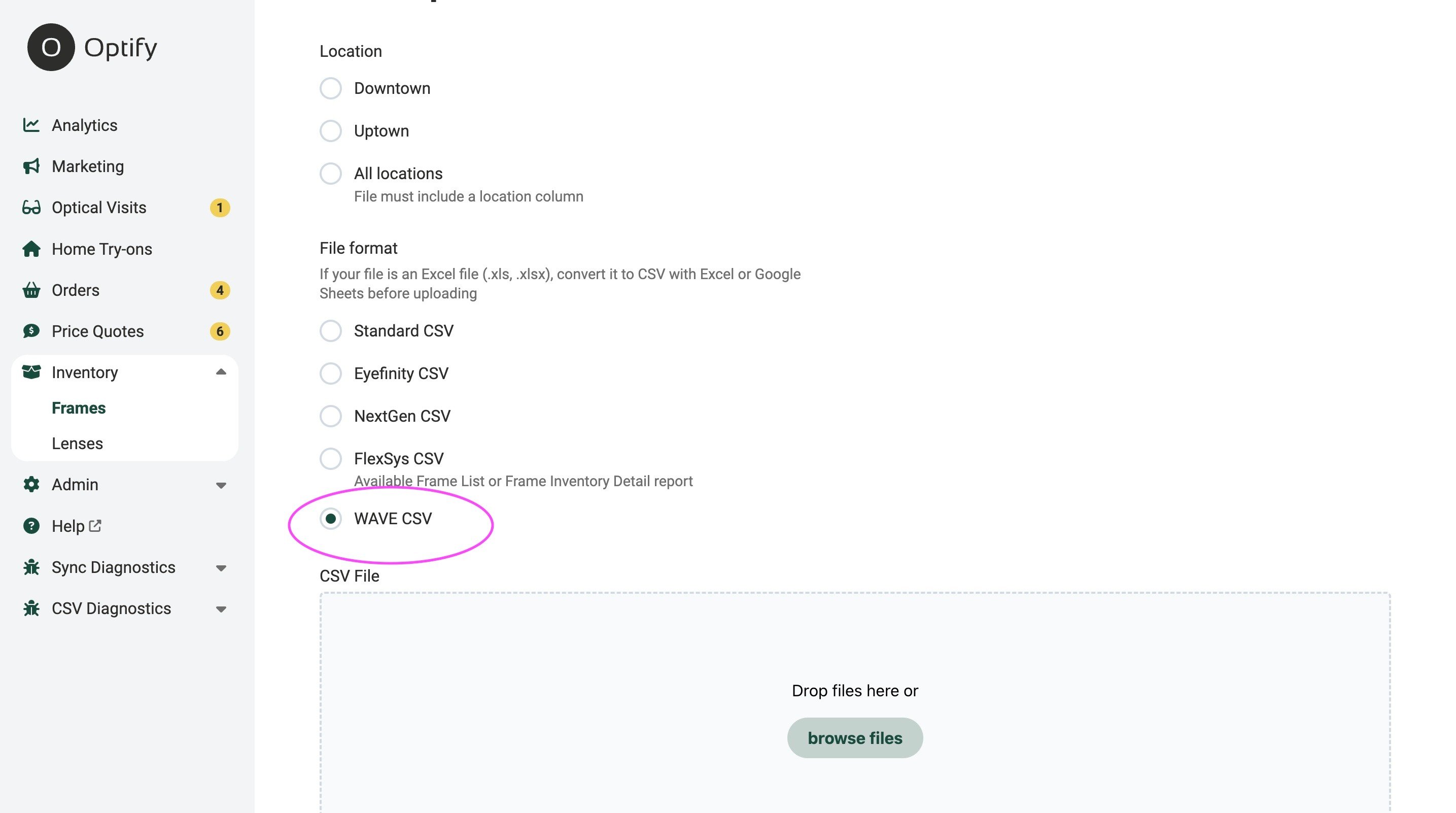
9.
Drag and drop your exported CSV Wave inventory file.
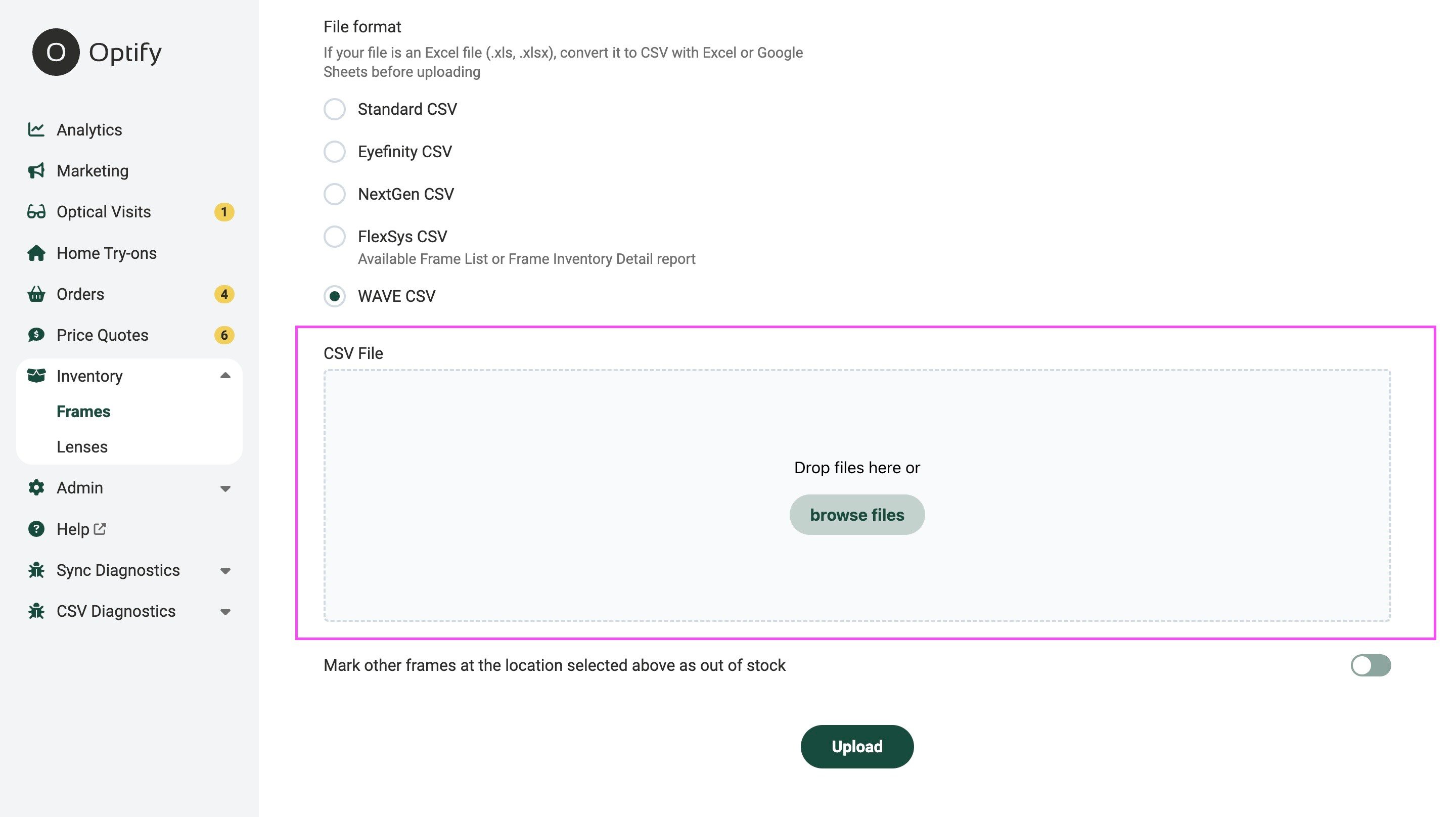
10.
Toggle on Mark other frames at the location selected above as out of stock if you want to remove frames not listed in the file.
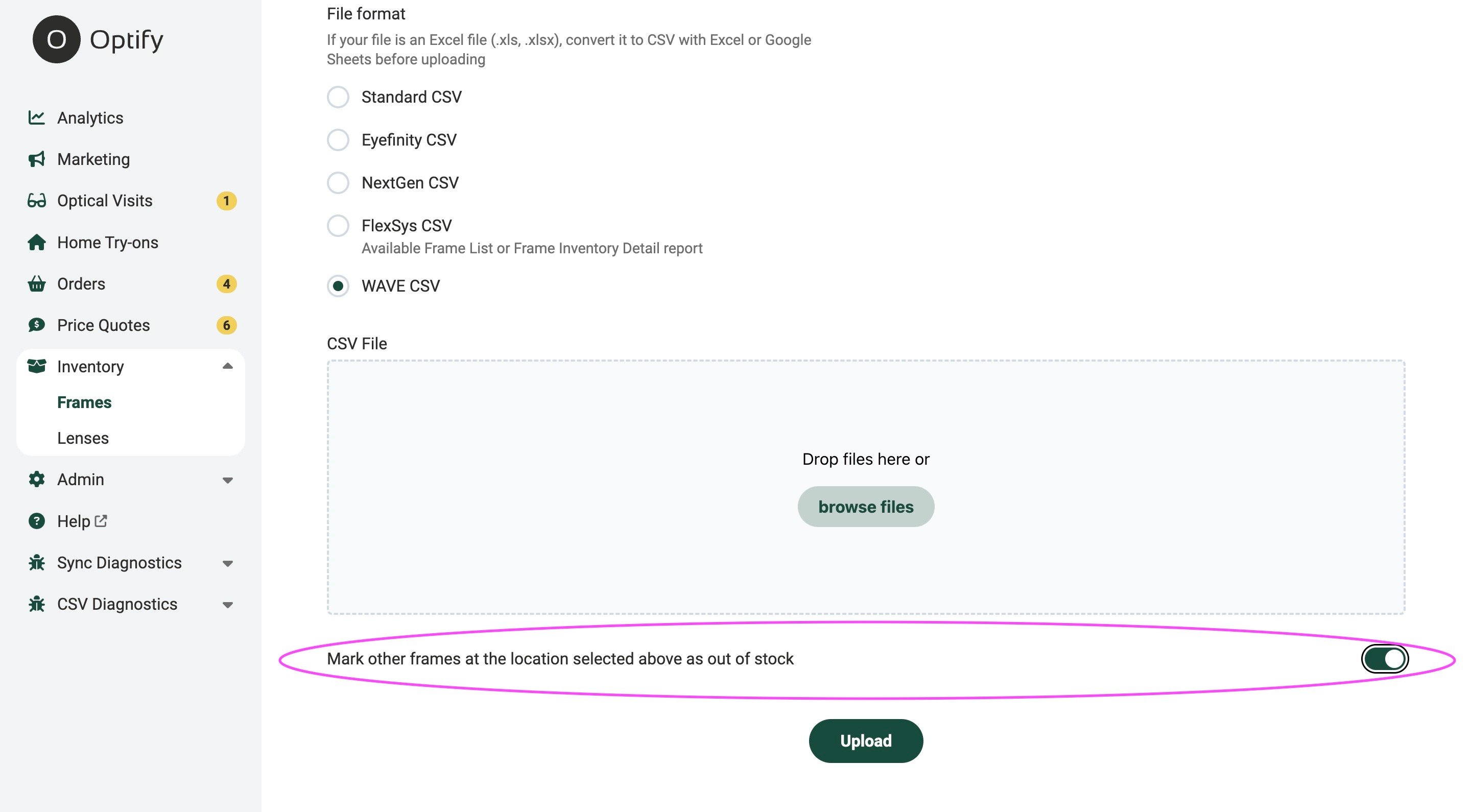
11.
Click Upload.