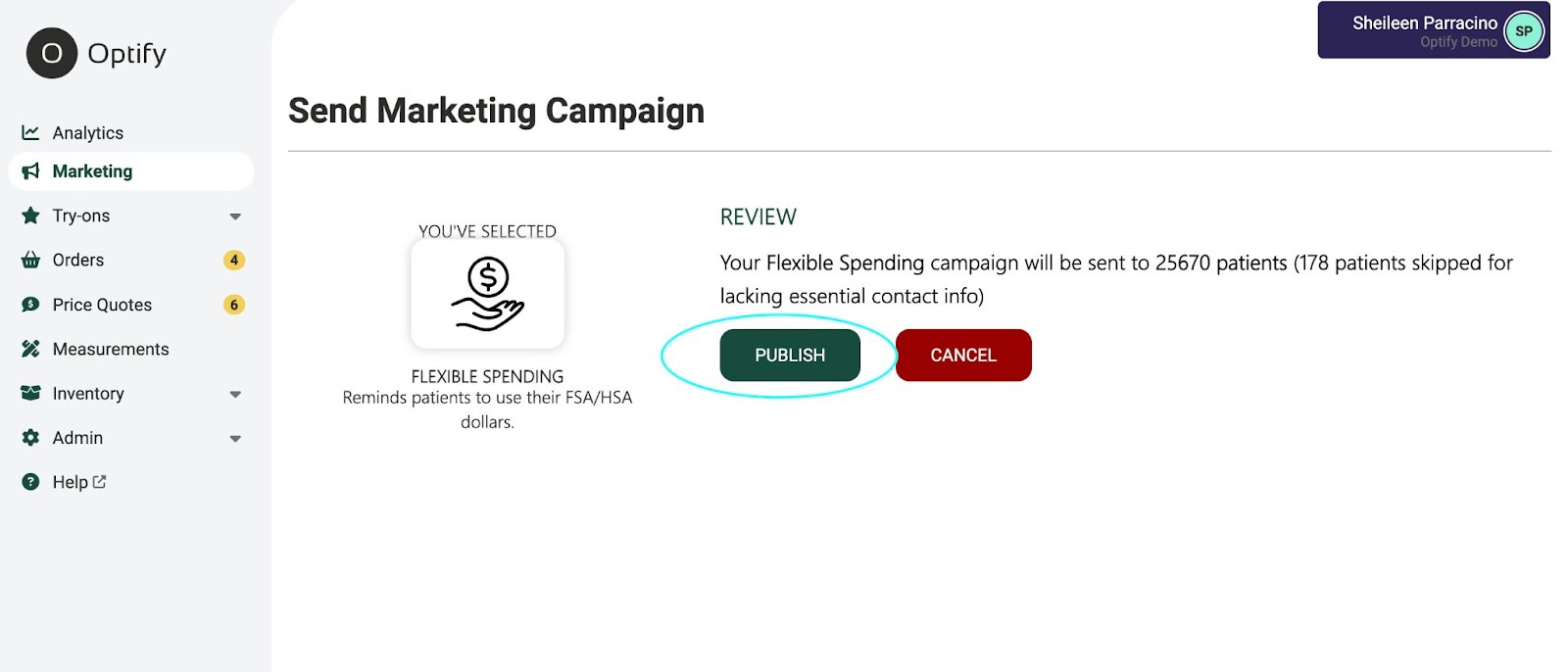How to send out “Shopping Welcome” and “Flex Spending” as a connected user
Please use instructions for both “Shopping Welcome” and “Flex Spending” campaigns
- Log into your Optify dashboard
- On the left hand send select the “Marketing” tab
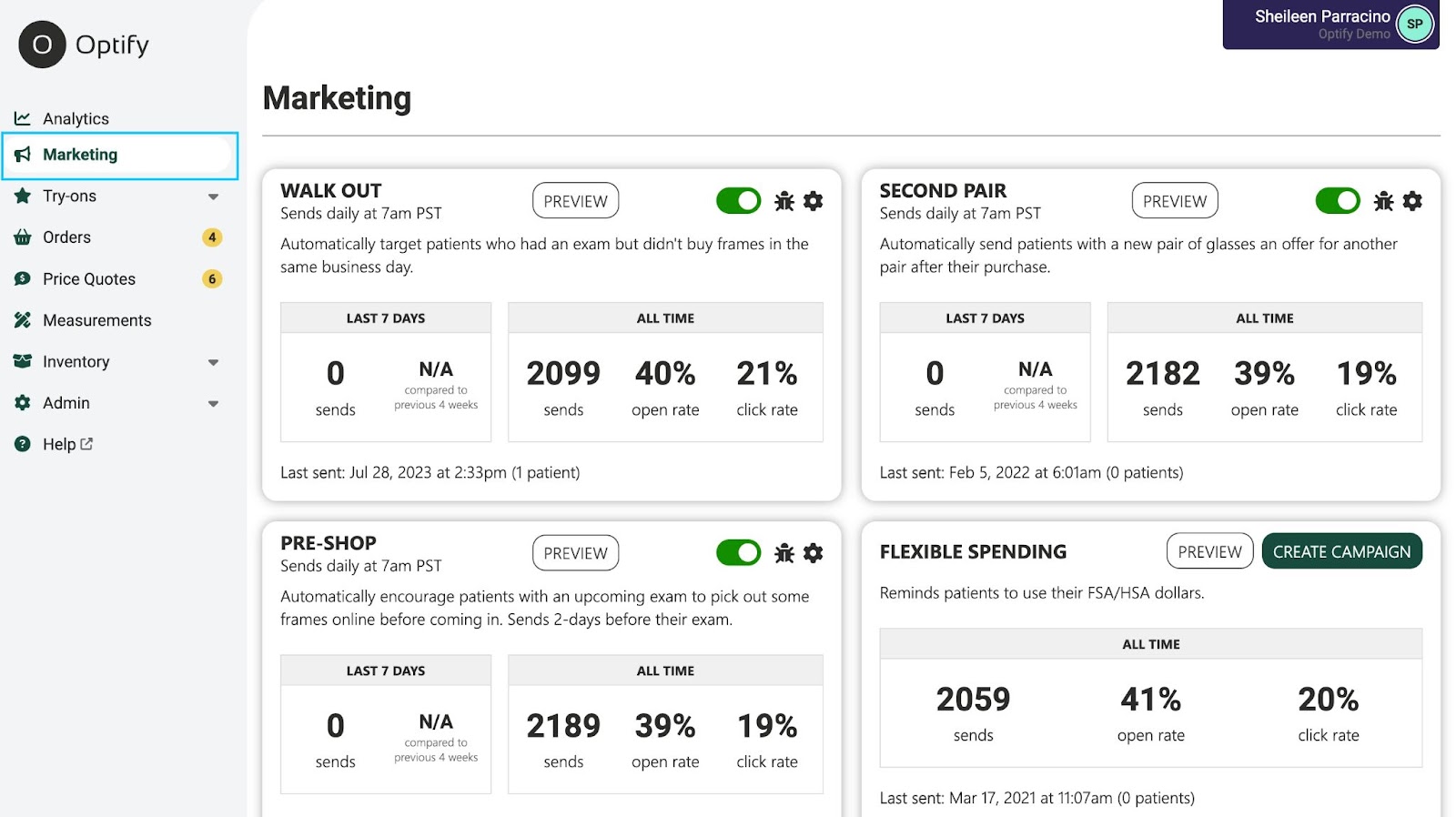
3. In the right-hand corner of the
“Shopping Welcome” and
“Flex Spending” campaigns you will see “Create Campaign”, please click on the button
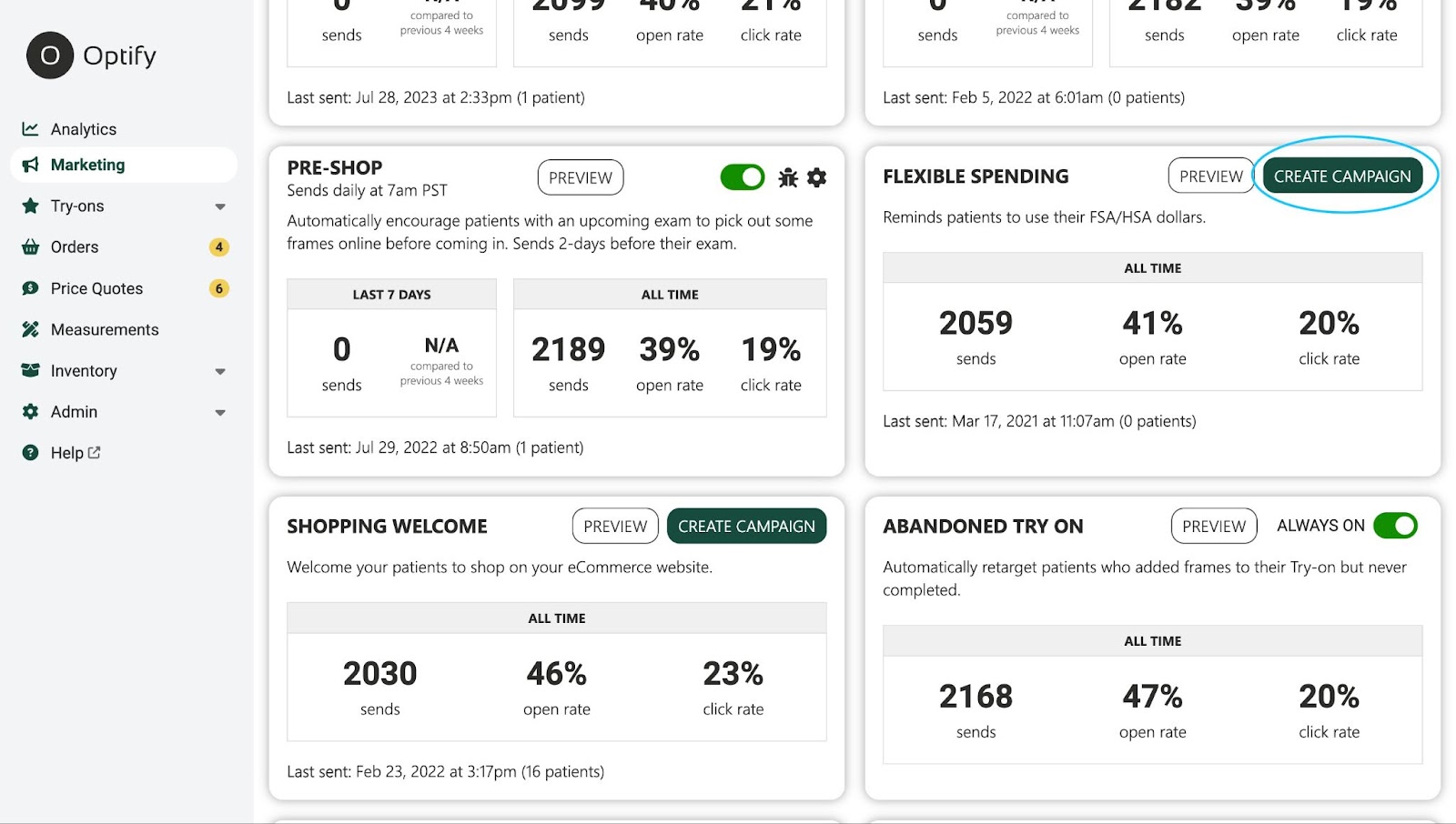
4. Then you select who you would like to target, by clicking the drop on each criteria please select if the patient has or has not had an appointment, and if they have or have not purchased frames. This is optional, you do not need to target certain patients
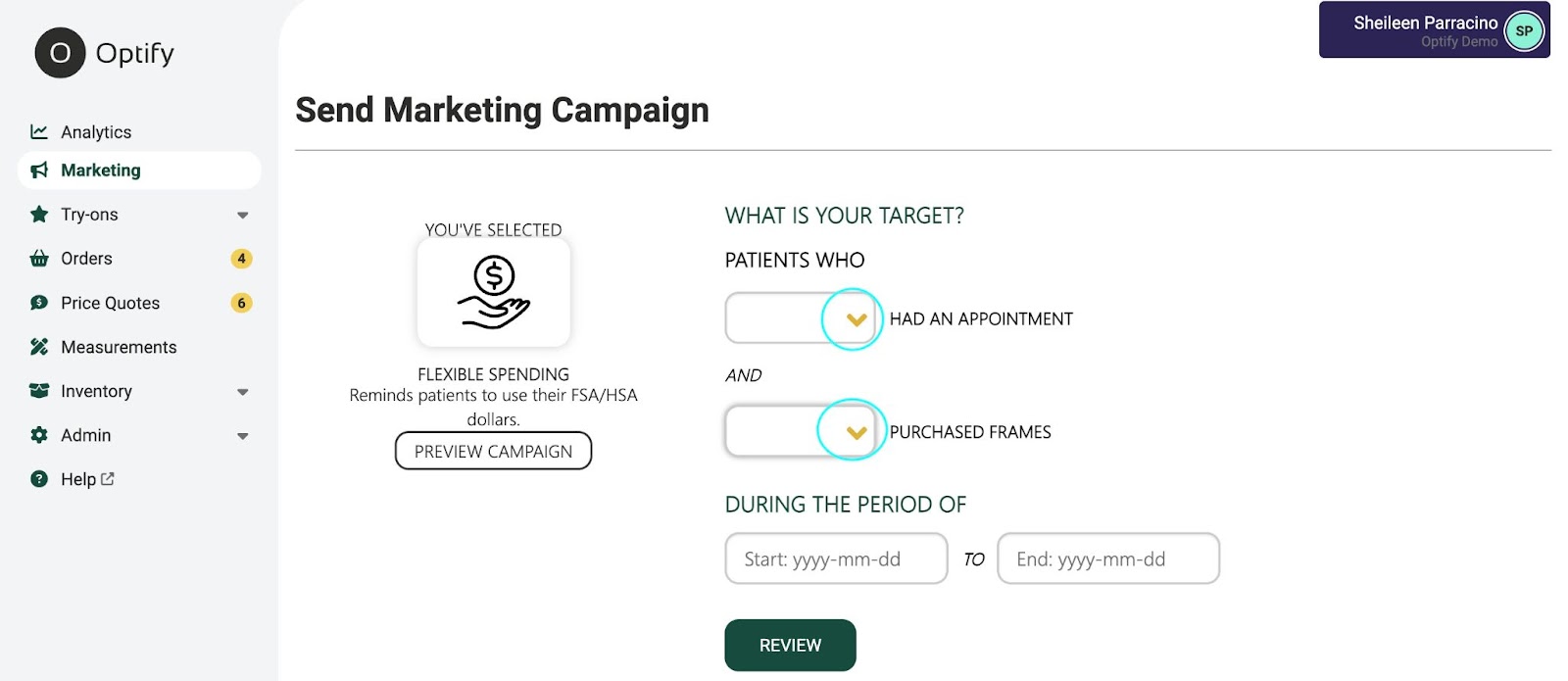
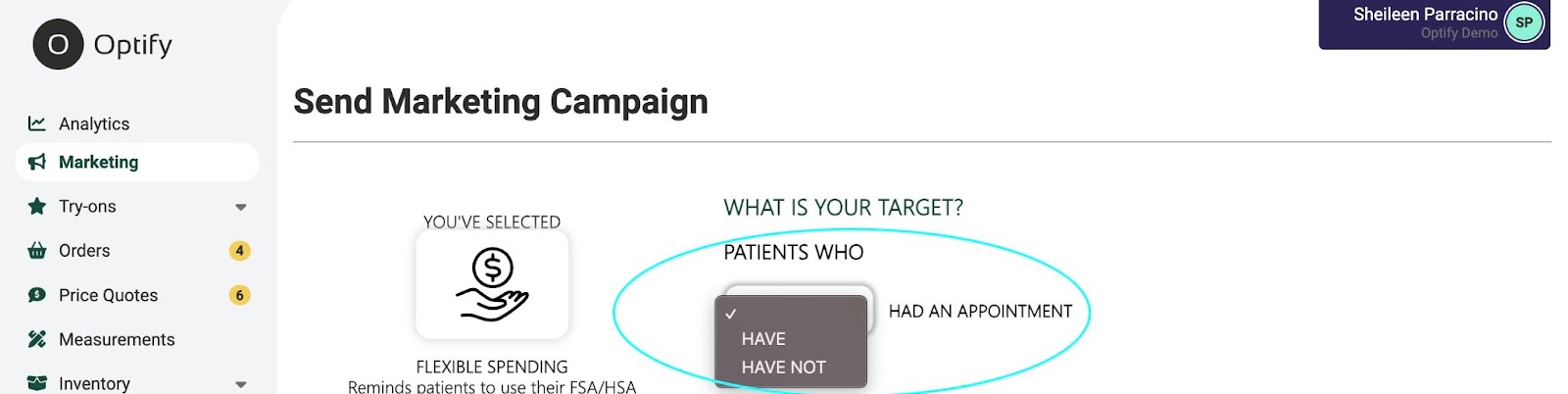
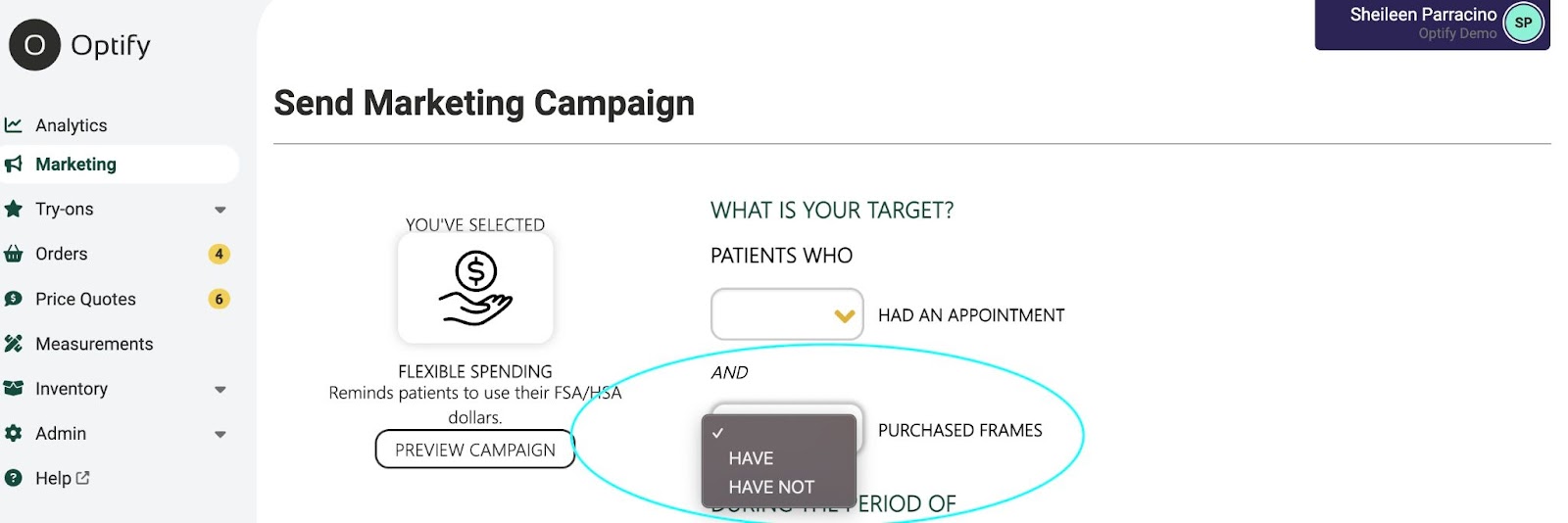
5. Please select a date range, this will allow you to send to a lot of people or help you focus on your most current patient base
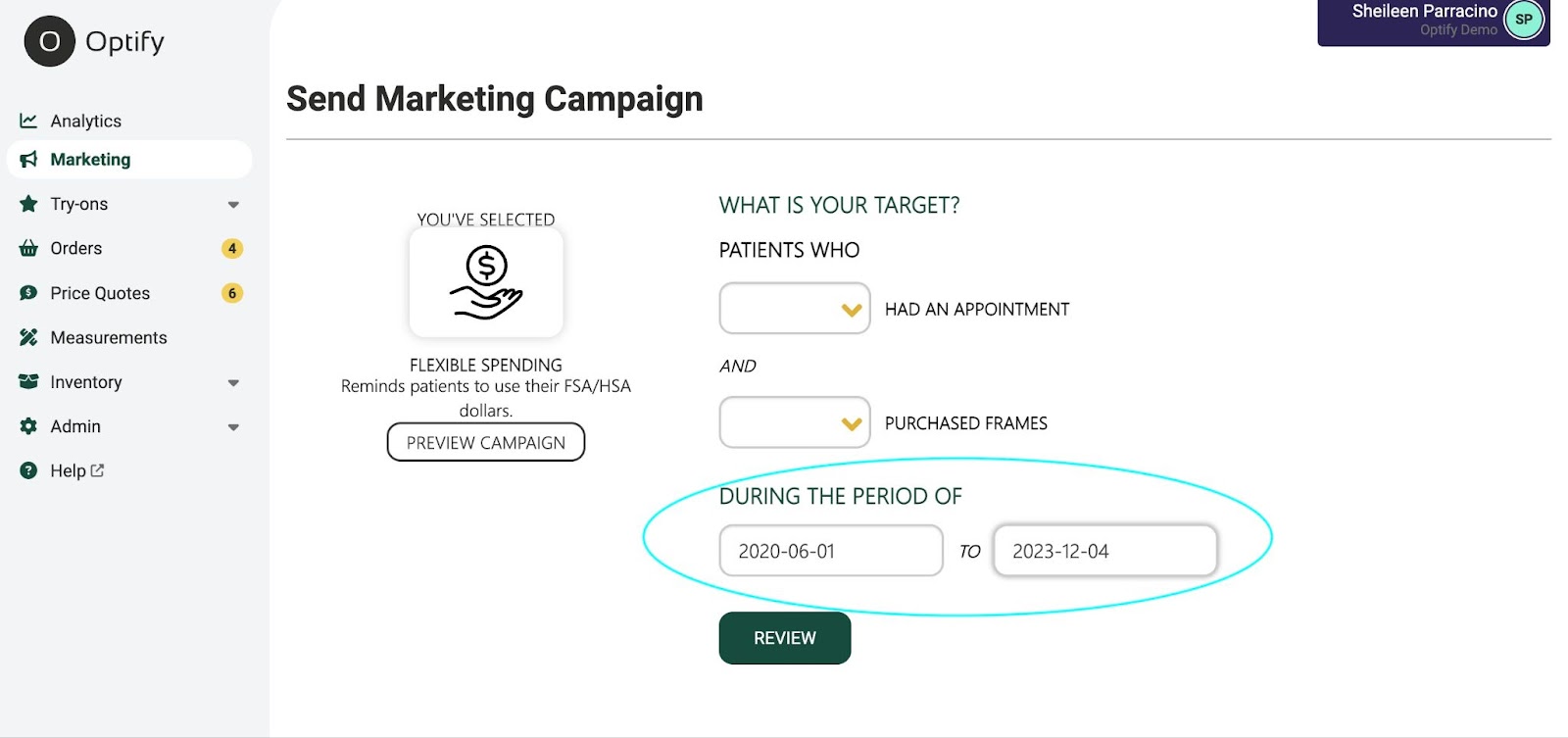
6. Once you have filled out the criteria above select the
“Review” button
7. All patients who qualify for the marketing message will be pulled, select the
“Publish” button and the message will be sent out to your selected patients