Follow these simple steps to initiate the Compulink and Optify integration.
Steps to opt-in on the Compulink client portal:
- Log in at the link below using the following credentials
Username: partner
Password: 4success
Select “Eyecare Advantage” from the “product line drop down”
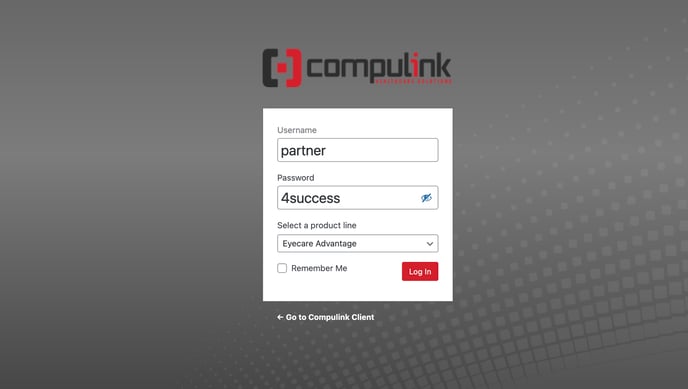 2. Once logging in hover over “Add-On Products” and select PARTNER PRODUCTS
2. Once logging in hover over “Add-On Products” and select PARTNER PRODUCTS
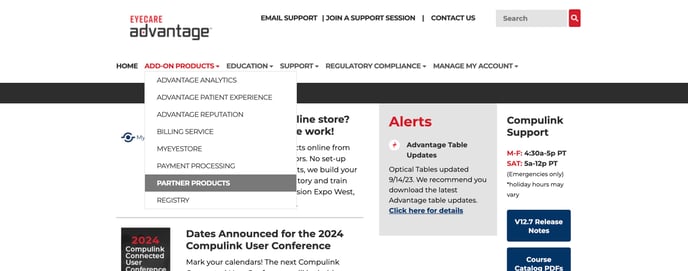 3. Under “Meet our API Integration Partners” select the blue button that says “Click Here to Submit Request”
3. Under “Meet our API Integration Partners” select the blue button that says “Click Here to Submit Request”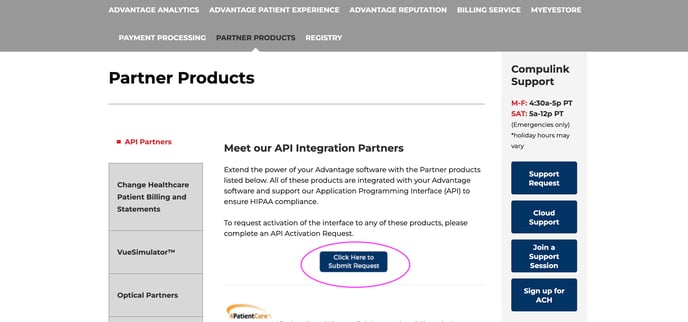 4. Fill out the form that is listed below. Select “Optify” from the “API Partner to add”
4. Fill out the form that is listed below. Select “Optify” from the “API Partner to add”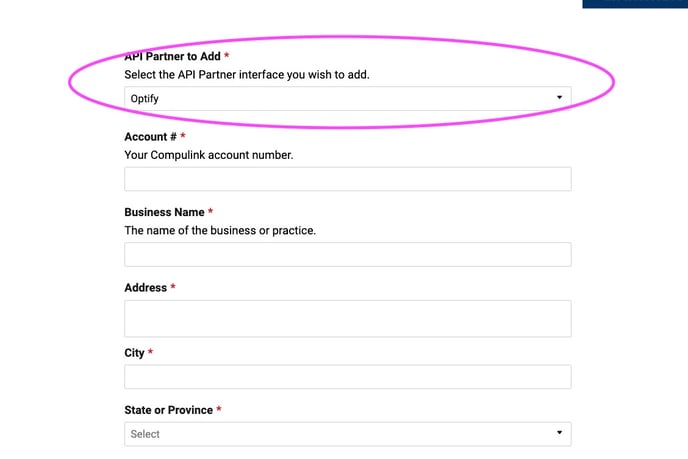 5. Once the form is filled out please select the blue "submit" button on the bottom.
5. Once the form is filled out please select the blue "submit" button on the bottom. 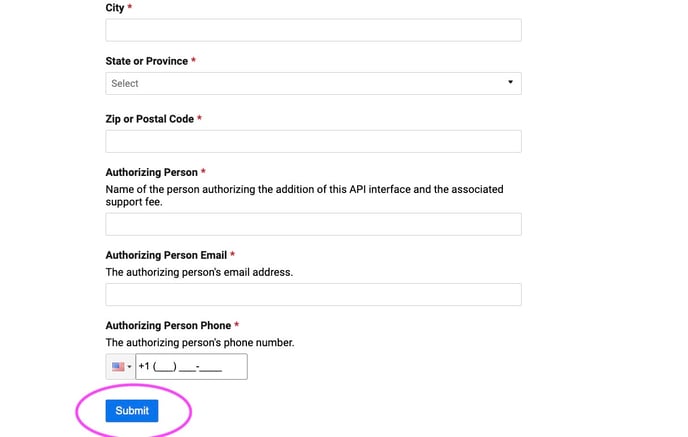
Once you have completed that please email us at launch@optifyonline.com in that email please also add whether your Compulink is server or cloud-based.
If your Compulink is server based, please follow these additional steps:
Please download TeamViewer on the computer that your Compulink server is on.
Instructions for providing TeamViewer access
- Ensure that you are on your EHR server computer, not a workstation
- Download and install the free TeamViewer
- Go to https://www.teamviewer.com/en-us
- Select the "Free Download" button in the right-hand corner
- Click on the "Download for free" button at the bottom of the first box you see
- Select the operating system (OS) and or platform you use
- Scroll until you see "TeamViewer QuickSupport" and select the bit amount based on your machine specs. If you are unsure of the bit quantity please select the 64 option
- Please follow the prompts the computer gives you to finish the installation
- Once TeamViewer has been downloaded please reach out to launch@optifyonline.com to schedule a time block to complete the integration
Need further assistance? Email us at launch@optifyonline.com
