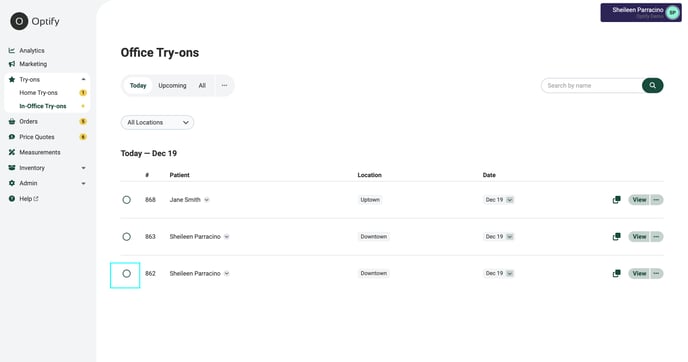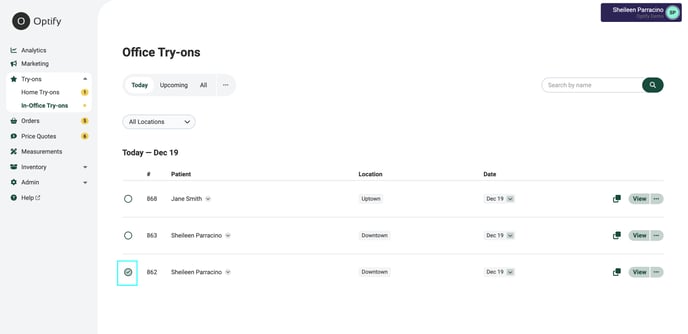Your in-office try-on page can become overwhelming so please follow the instructions below to ensure the page stays organized
1. Every morning log into your Optify dashboard to see what patients you will be seeing that day who submitted an in-office try-on request
2. Navitage to the "Try-on" tab on the left-hand side and then select "In-office Try-ons"
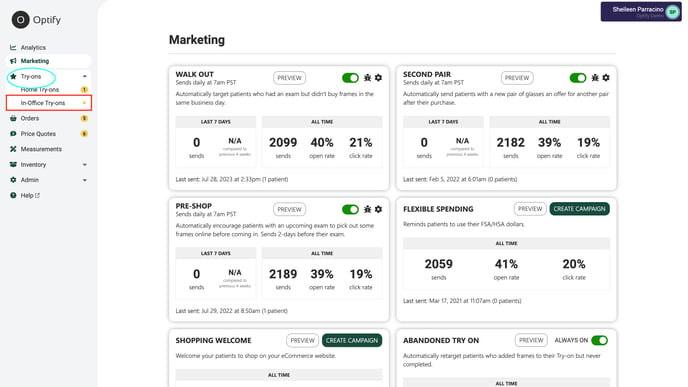
3. On the "Today" tab you will see all the try-ons for that specific day
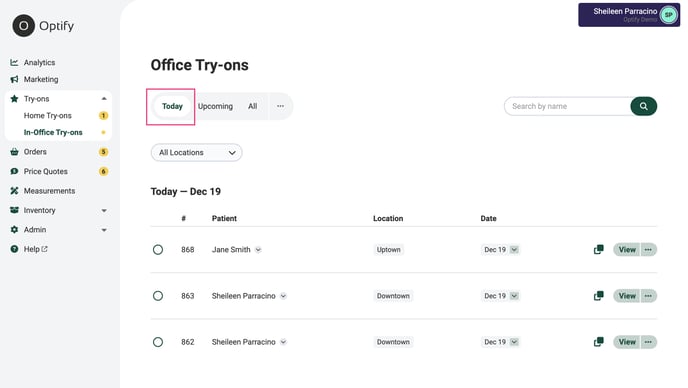
4. Click on "View" on the far right-hand side of the try-on request you are fulfilling
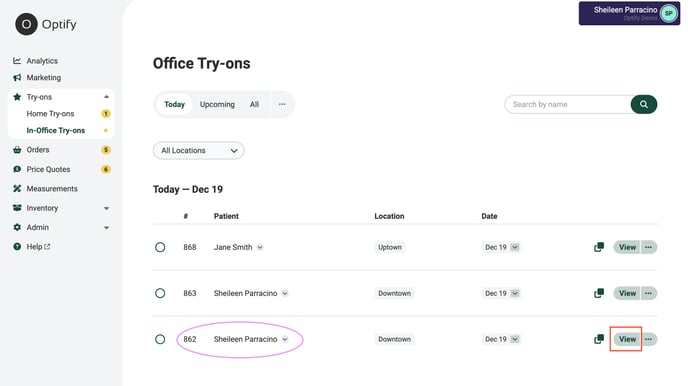
5. On the left-hand side there will be a patient questionnaire that they will have the option to fill out, please review the information
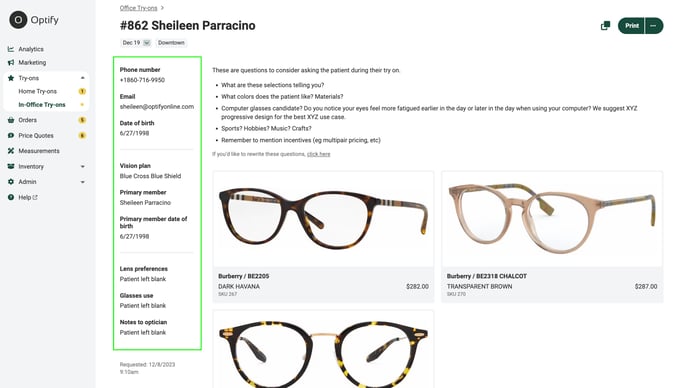
6. In the top right-hand corner you will either print the request off by clicking the"Print" button or to the left of it is a copy option, where you can copy the link and place it in your EHR
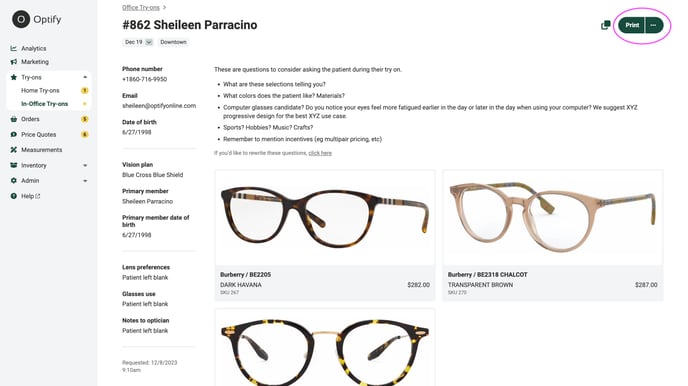
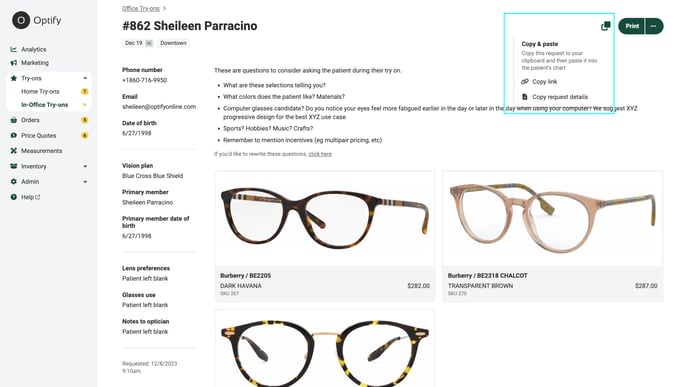
7. Navigate back to the "Today" tab and click on the circle on the left-hand side of the in-office try-on you just fulfilled