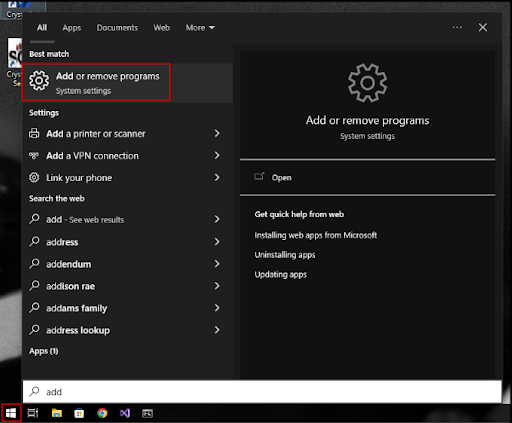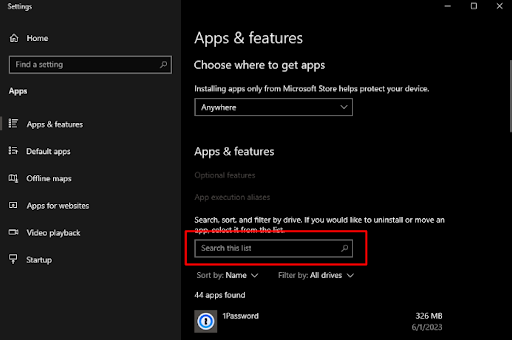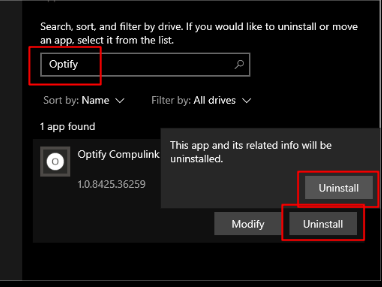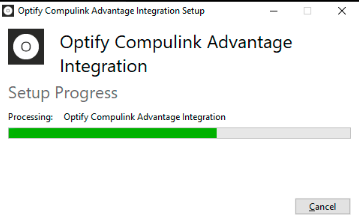CrystalPM | OptifySync Upgrade - Step 1
Removing deprecated software
- Click on Start Menu, then type out Add… The Start Menu predictively shows you software and the Add or remove programs app from Windows will appear. Click on it.
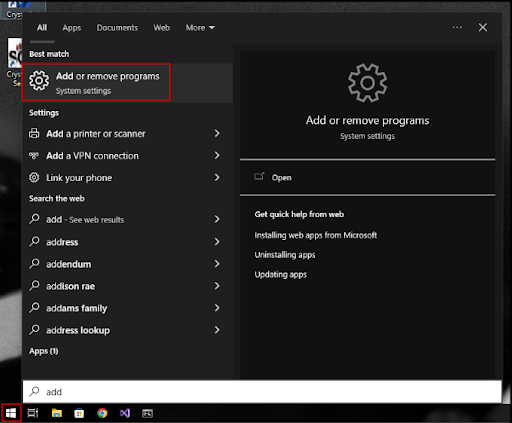
- The Apps & features settings window will show up. Click on the Search this list field and type Optify. All installed Optify software will show in the list under that field.
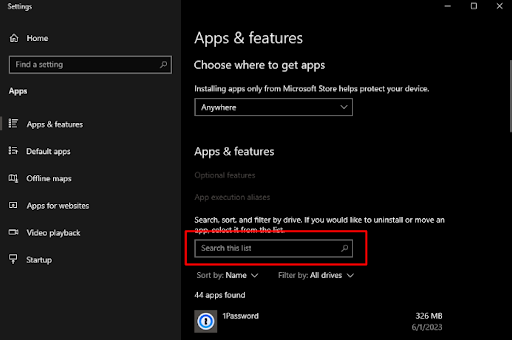
- Click on the Optify app you want to remove and click on the Uninstall button.
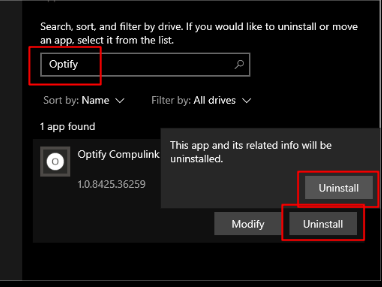
- Click on Uninstall again. A progress bar will show up. When it's done uninstalling, click on the Close button.
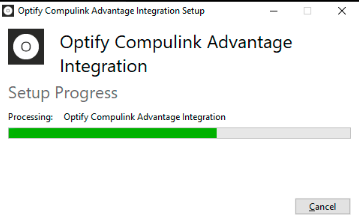
- Some folders may not be removed after uninstall. Since they're not required anymore, and that's important to make sure all traces of the app are removed, you should open the File Explorer and check the C:\Program Files (x86) folder for any Optify software subfolder (such as OptifyCrystalSync) and under C:\ProgramData folder, look for an Optify subfolder. If any of these exist, please delete them. And that's it.
If you get stuck at any point or are unsuccessful, please reach out to customersuccess@optifyonline.com for help.